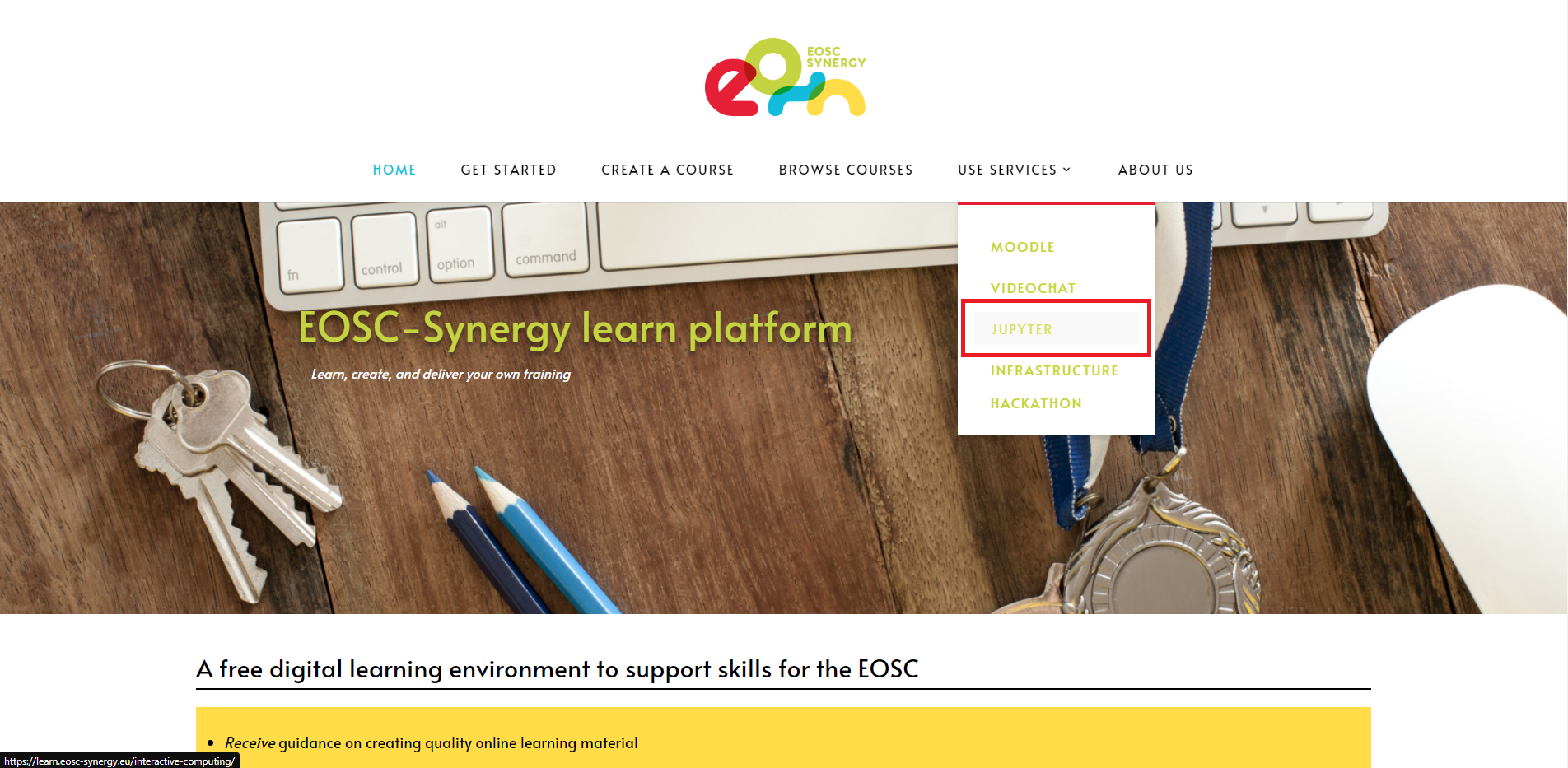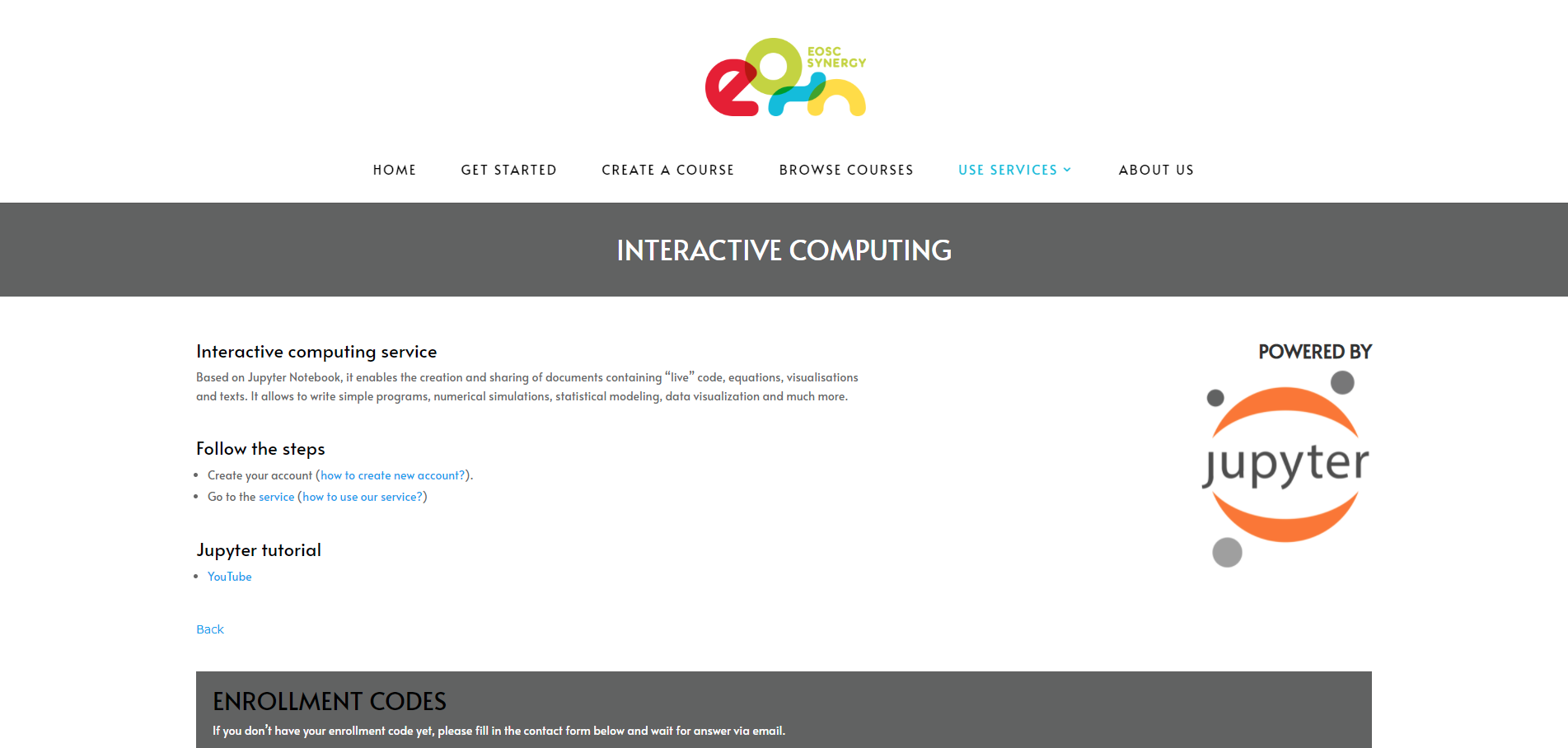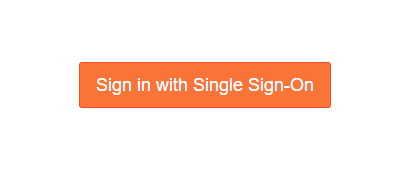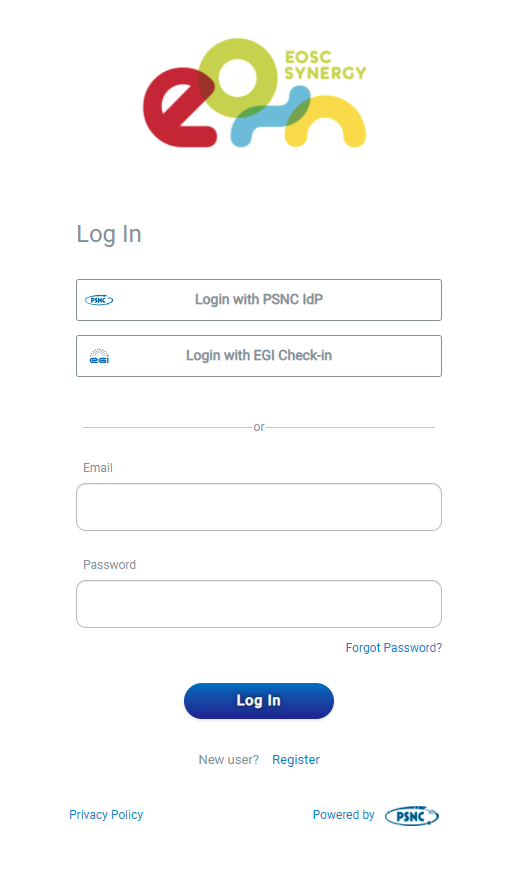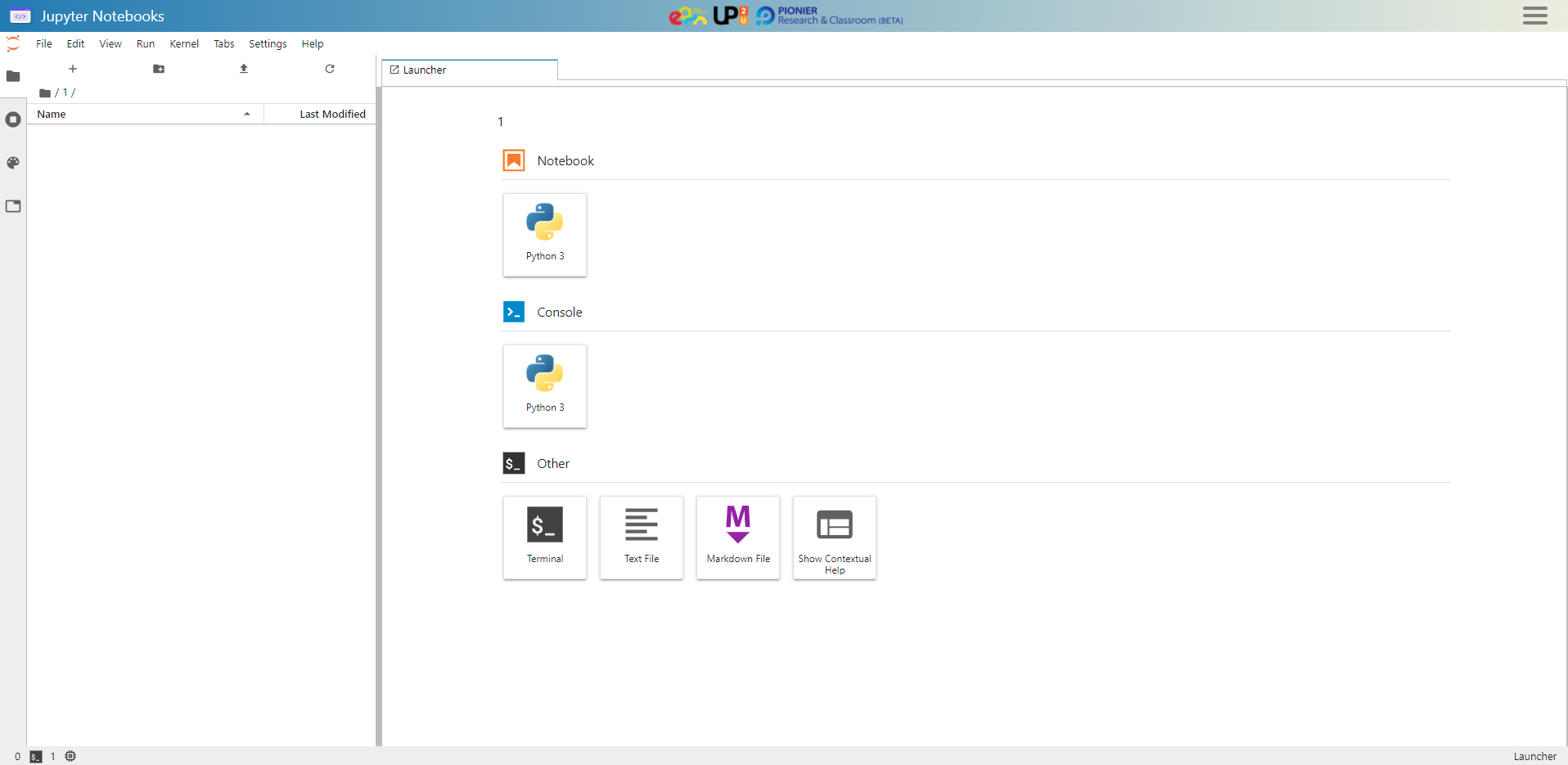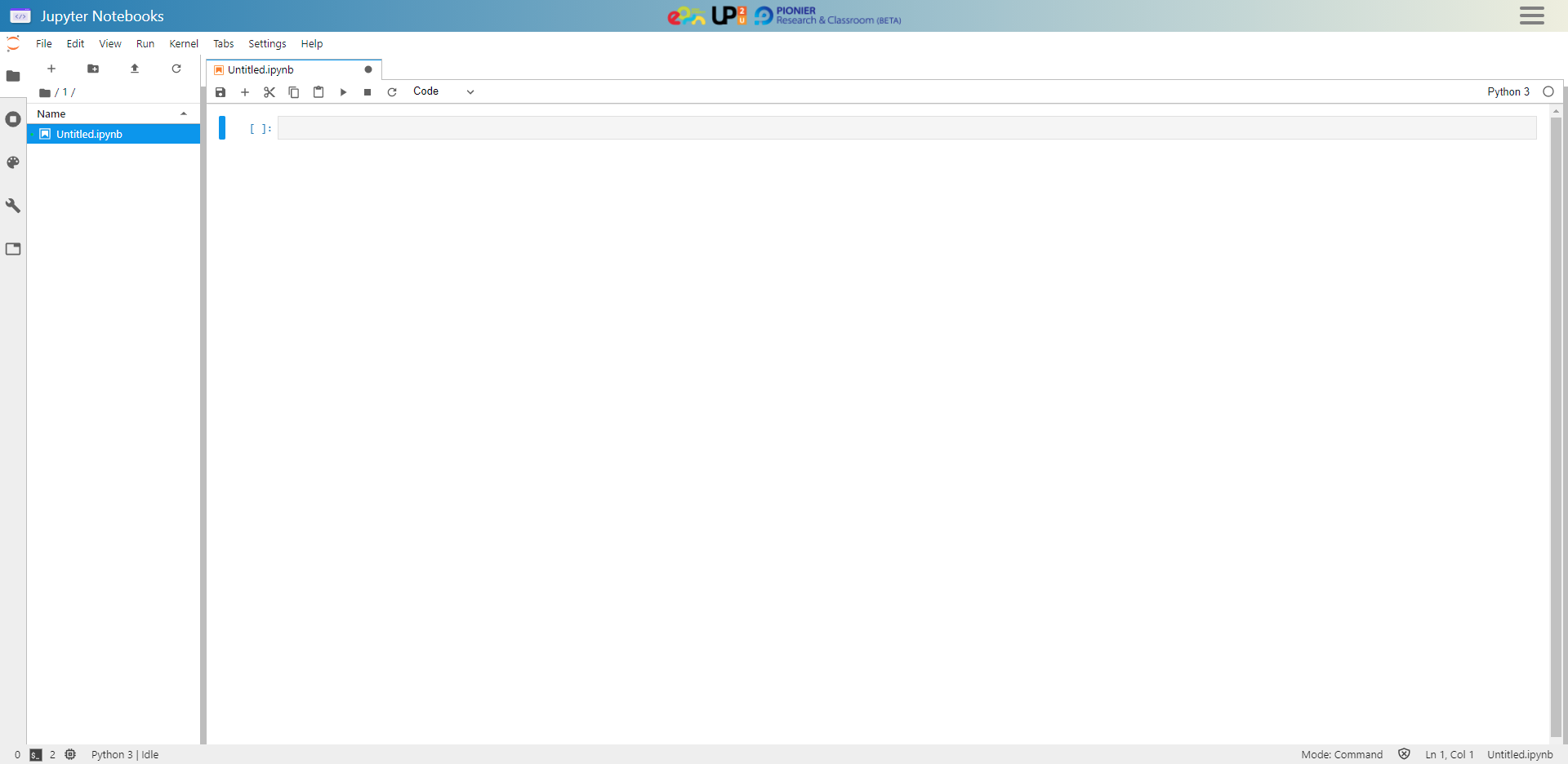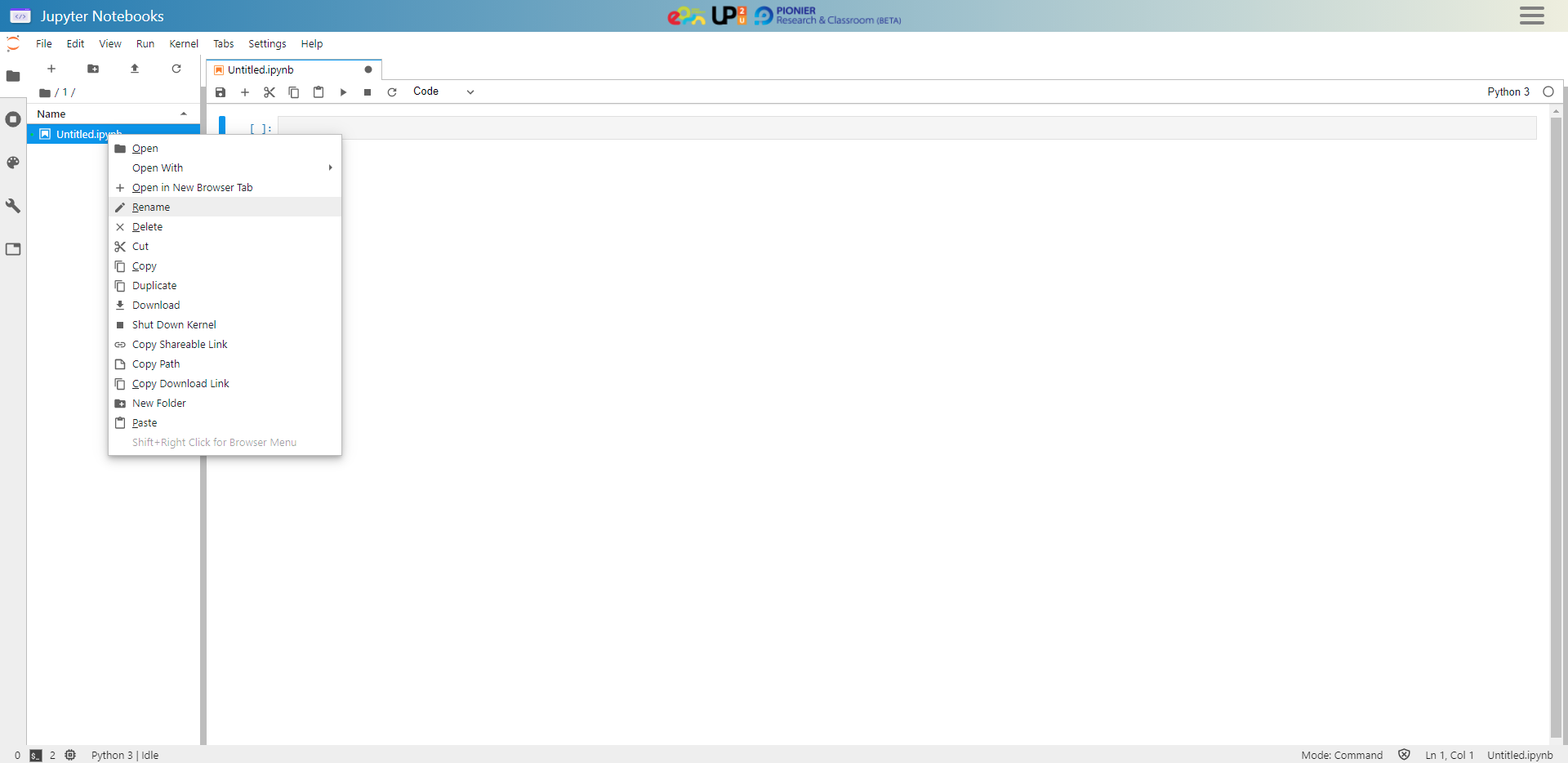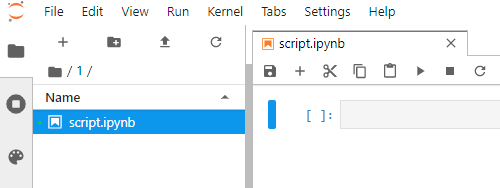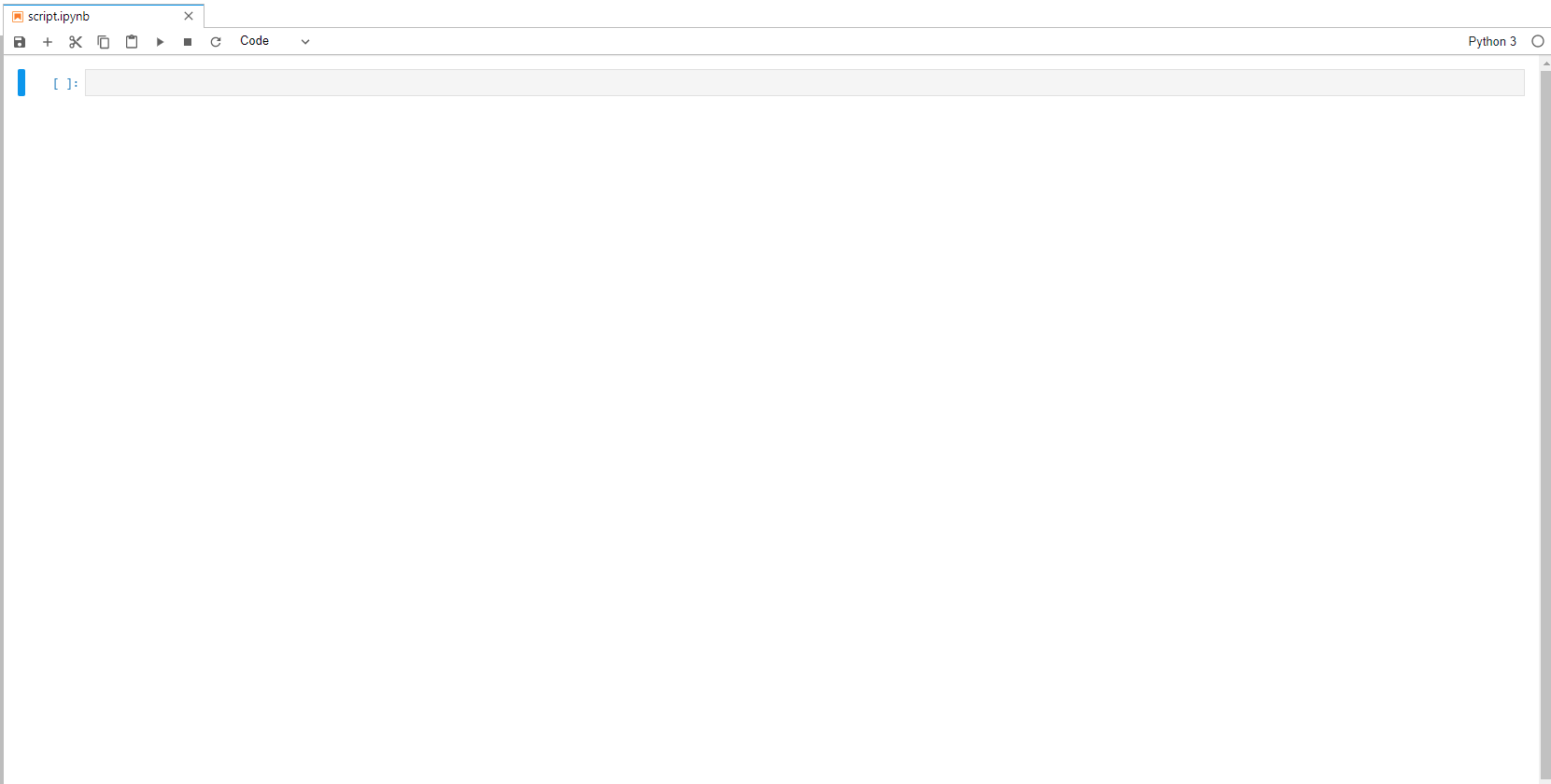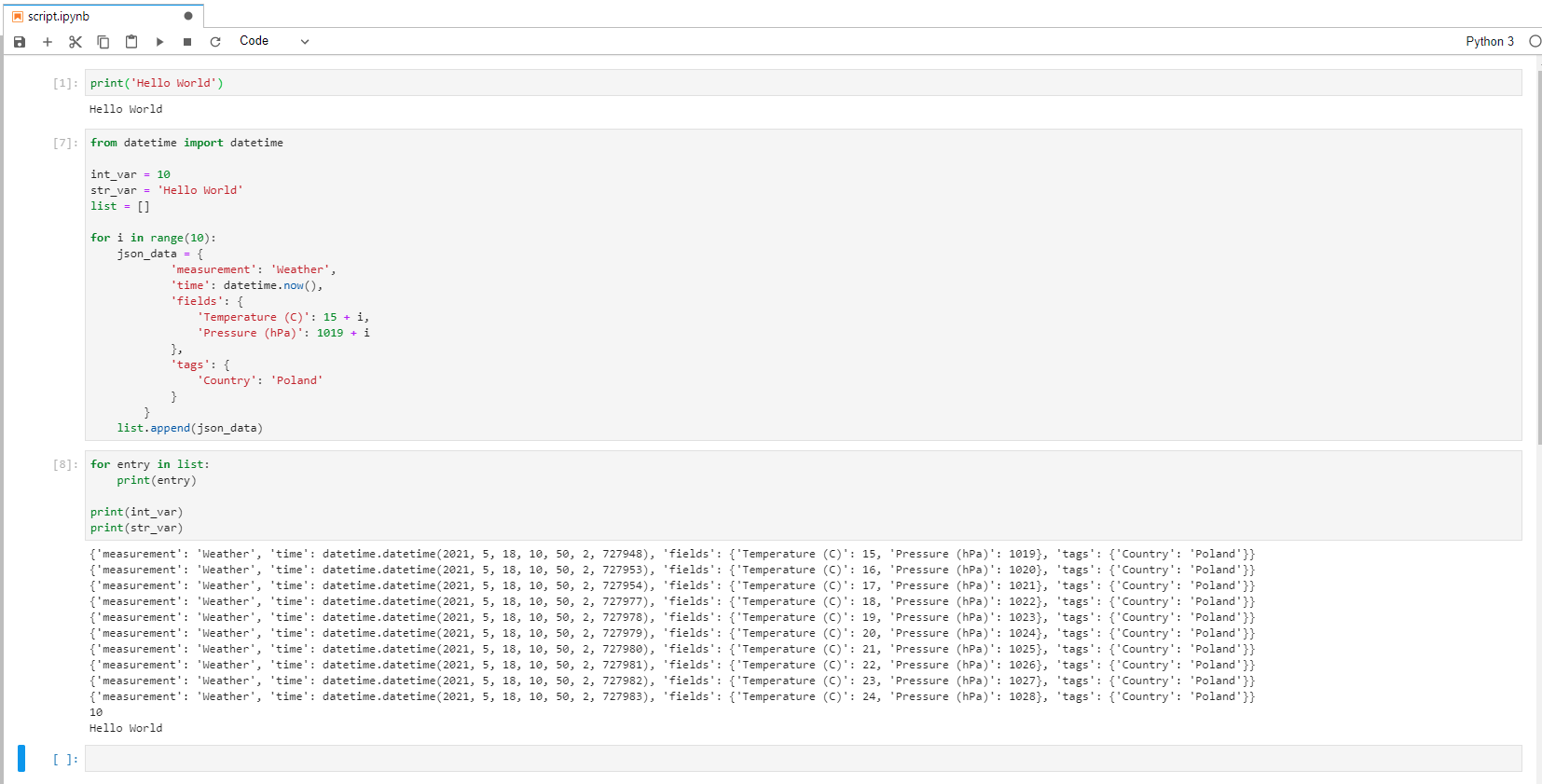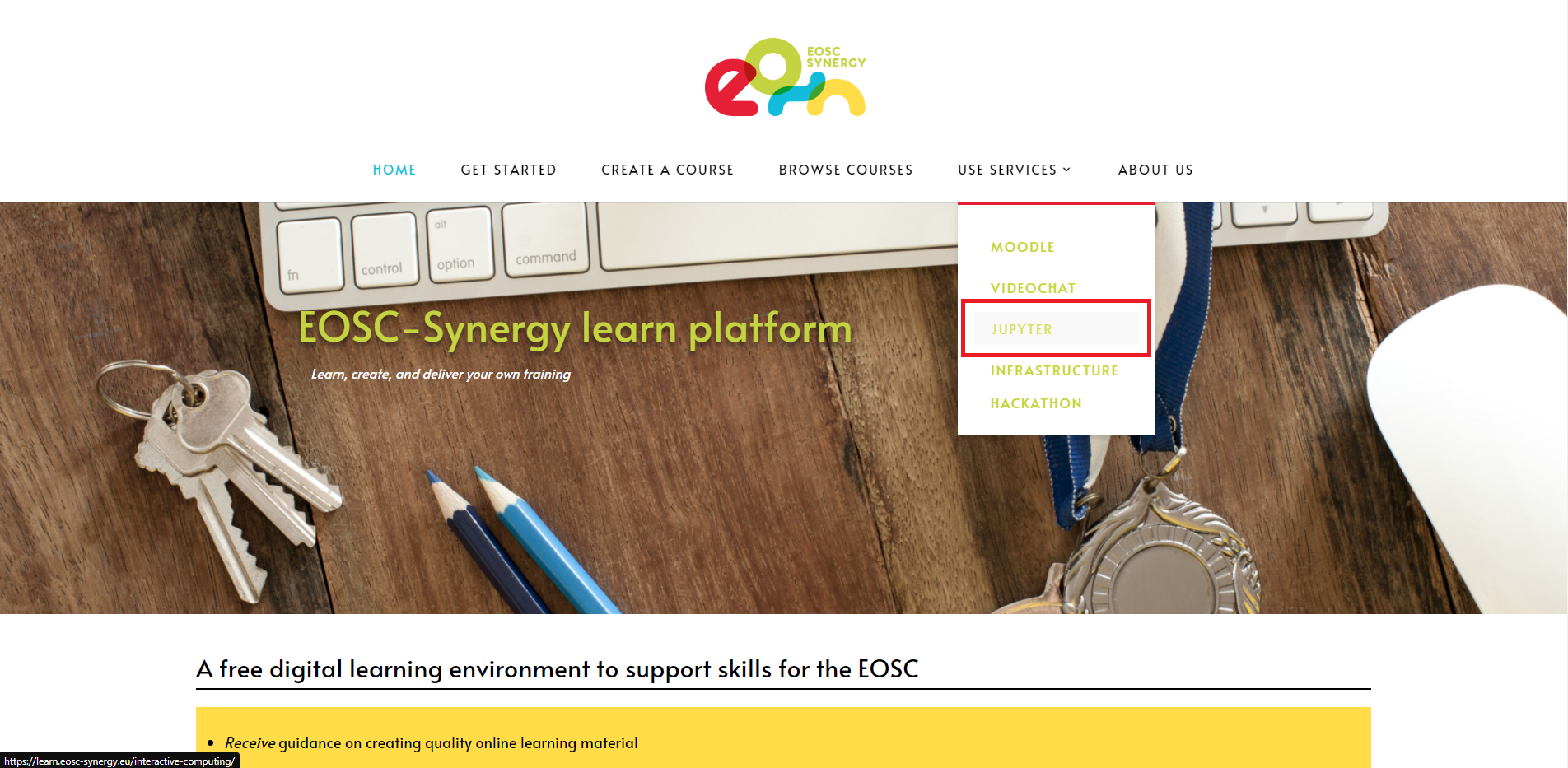
- Use "Go to the service" link to access our service.
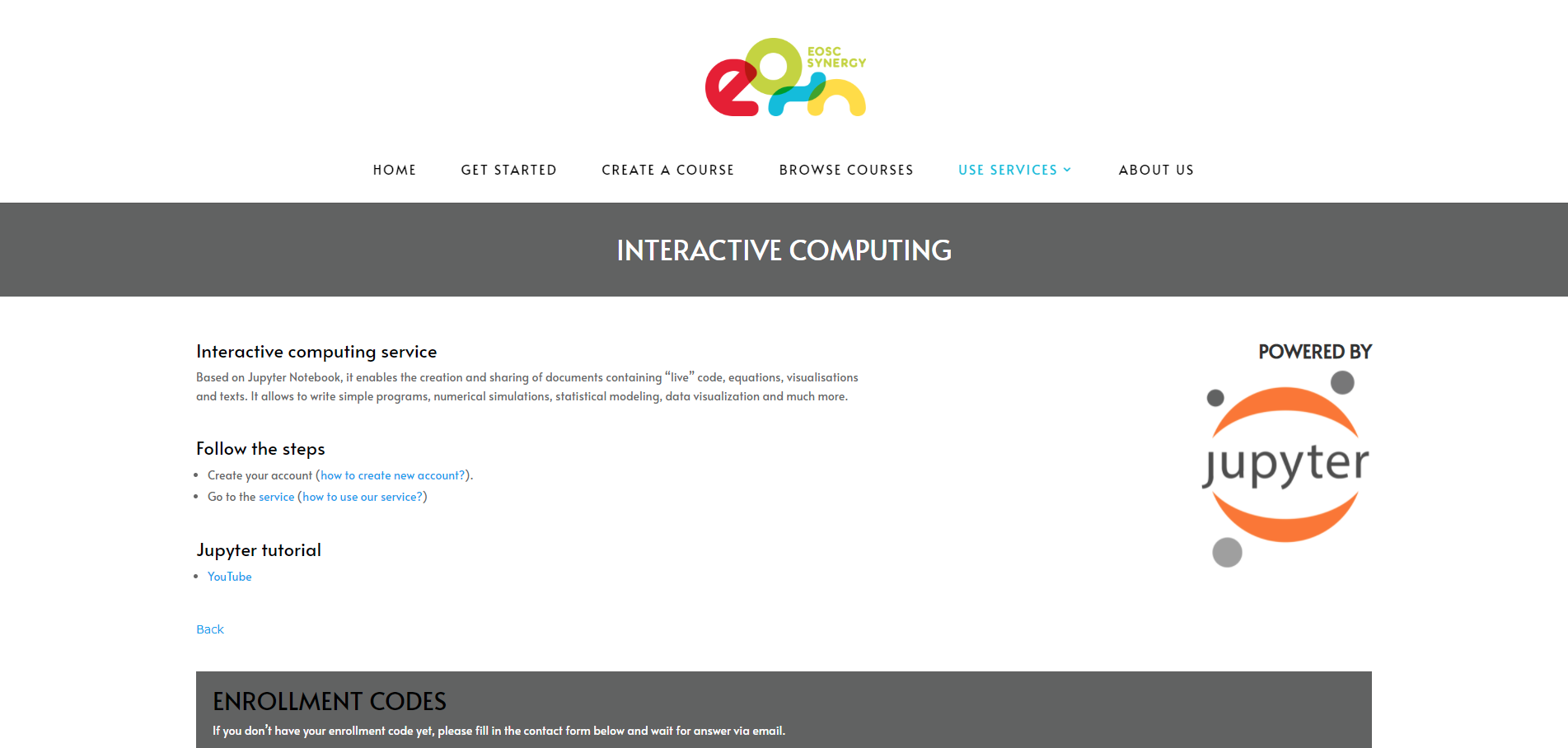
- A big button to log in will appear in the middle of screen. Use it.
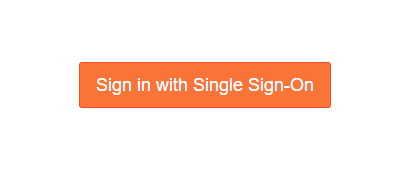
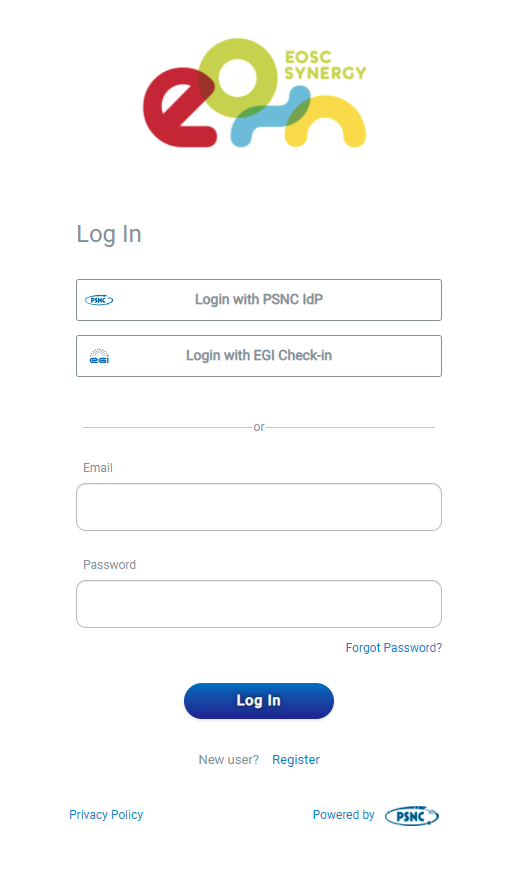
- You should be able to use Jupyter Notebook now! To create new Notebook just use the square icon under Notebook.
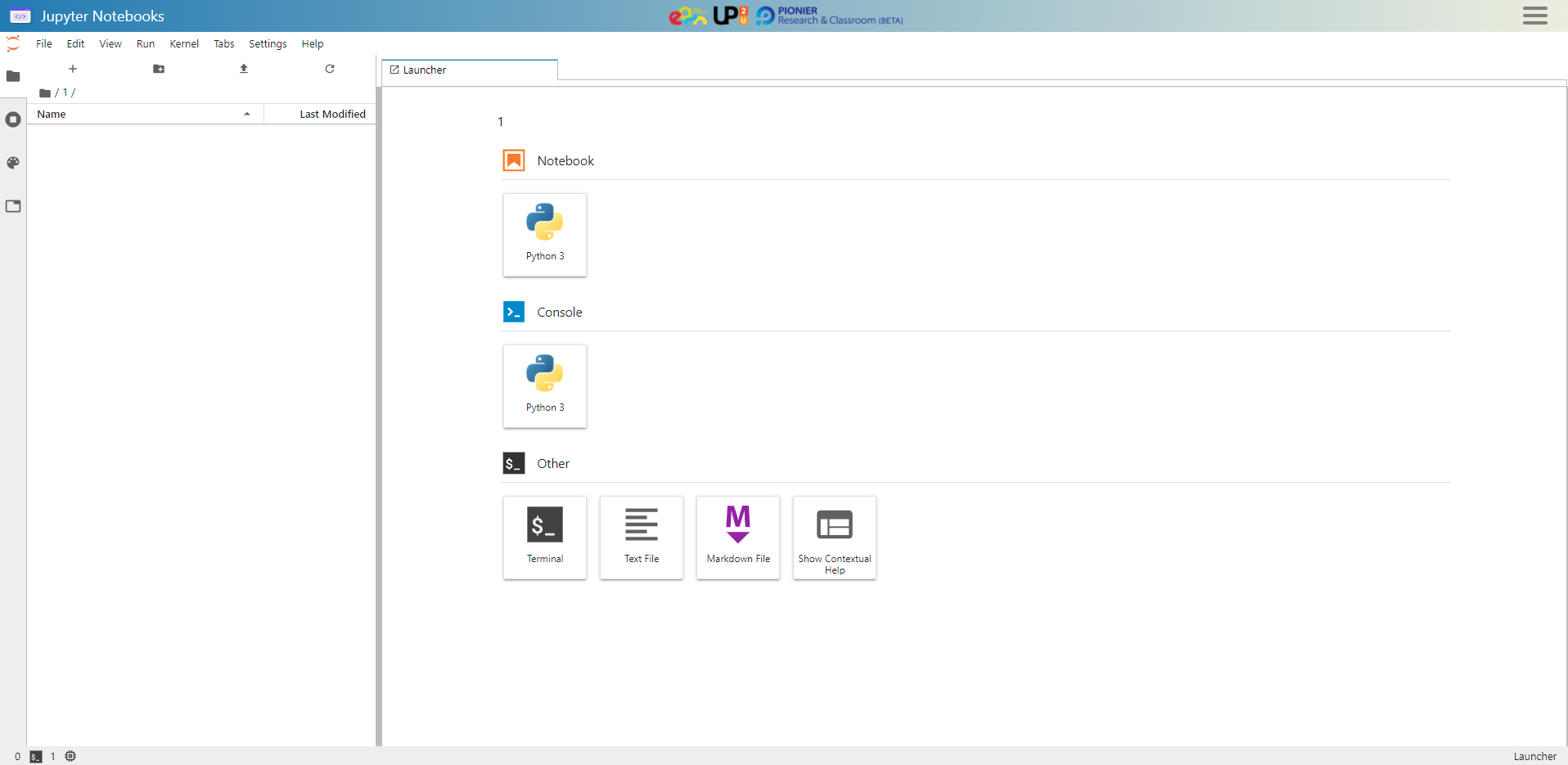
- New file will be created. You should see something like this.
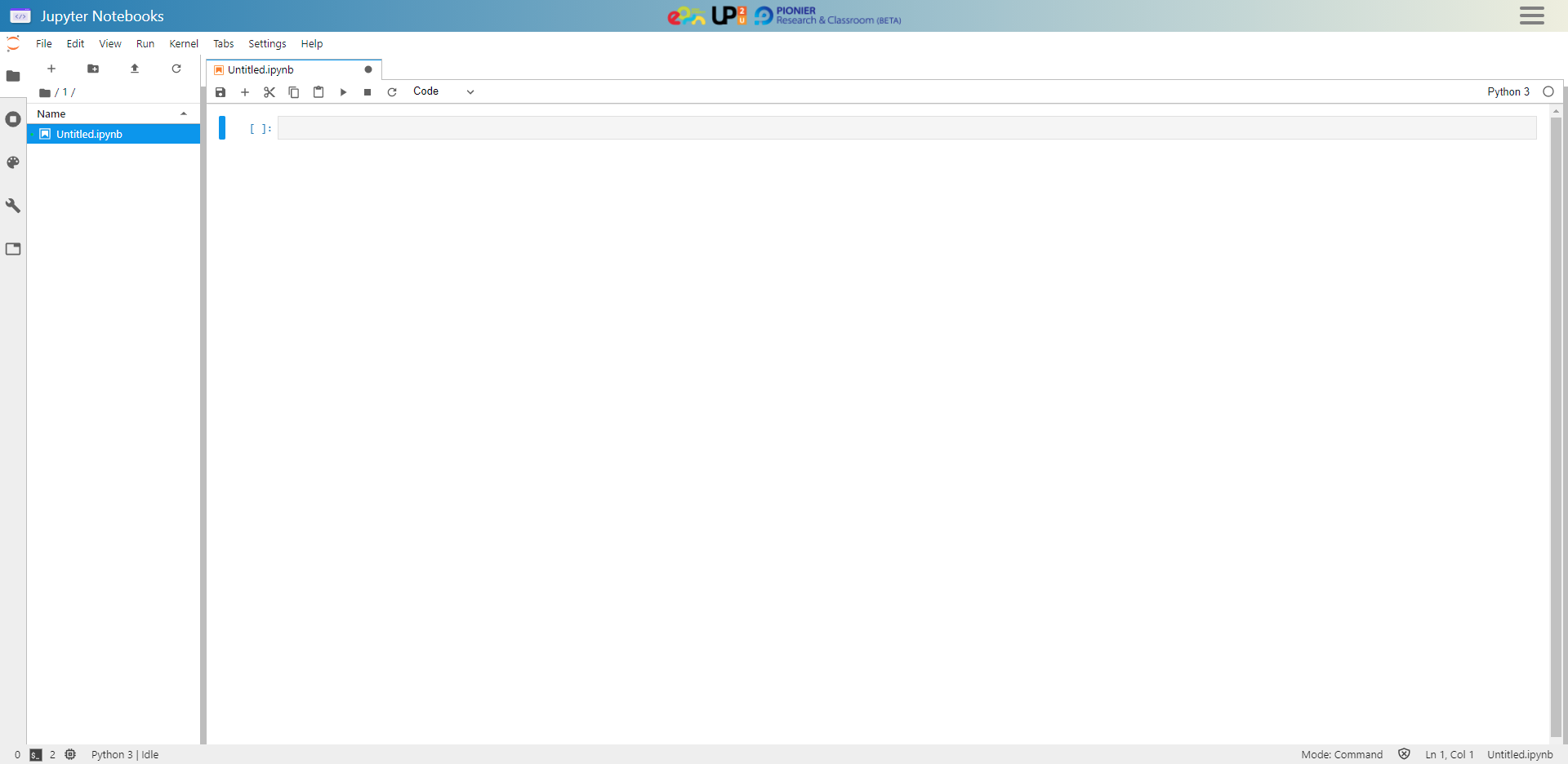
- On the left side you can see your new file. Right click on it to display a menu. You can rename your file here.
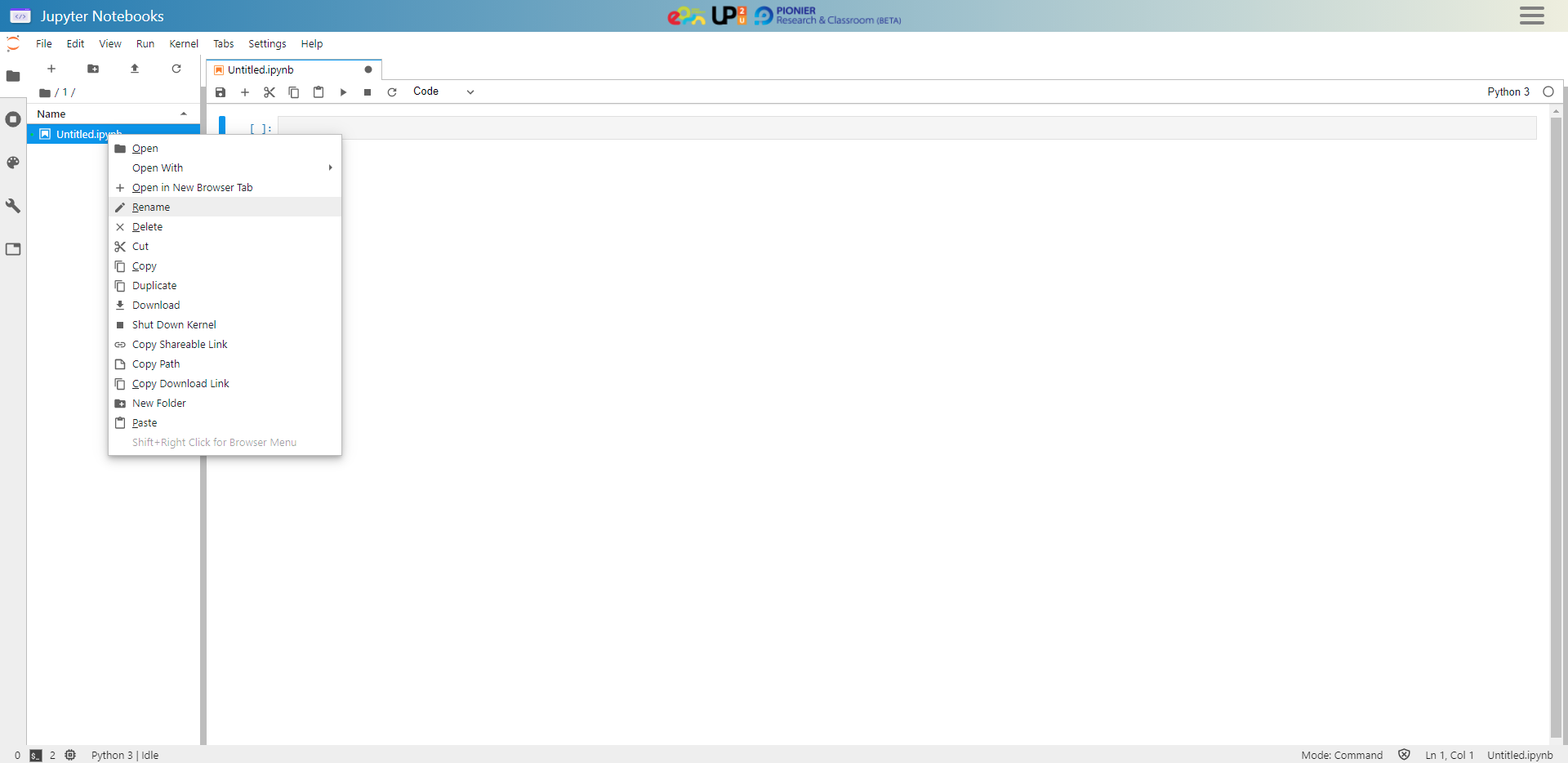
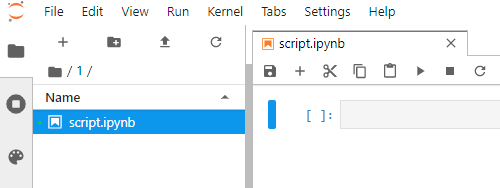
- Now you are ready to write some code. You can see a single bar called "cell". This is the place where you put your code.
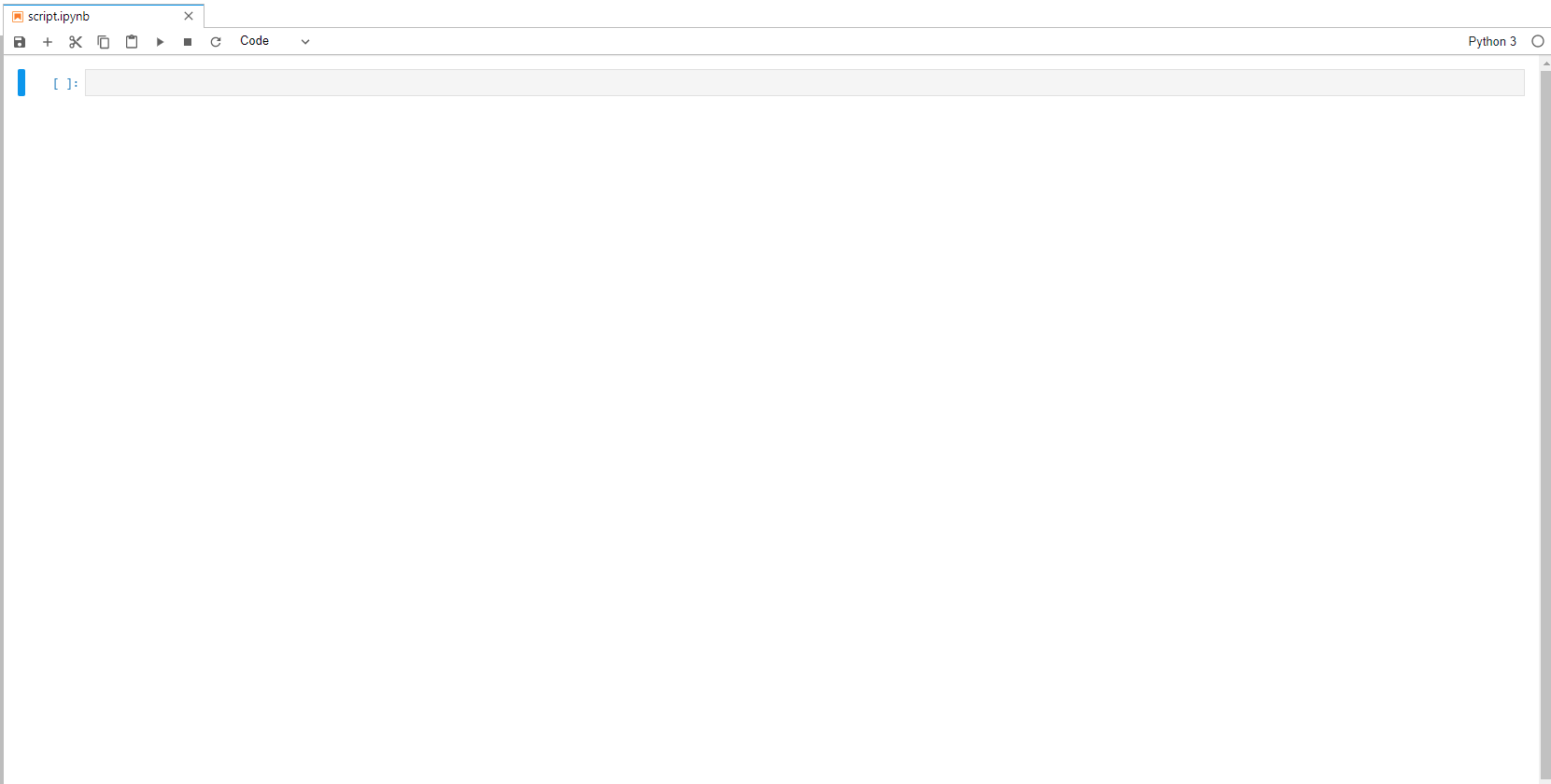
- Let's write some simple code in Python. To activate your current cell use hotkey "shift + enter".

- Output of our code displayed under the cell. Another cell was created automatically.

- Let's write some more code. In this example you can see that you can put multiple lines in one cell. You can also call variables from other cells.
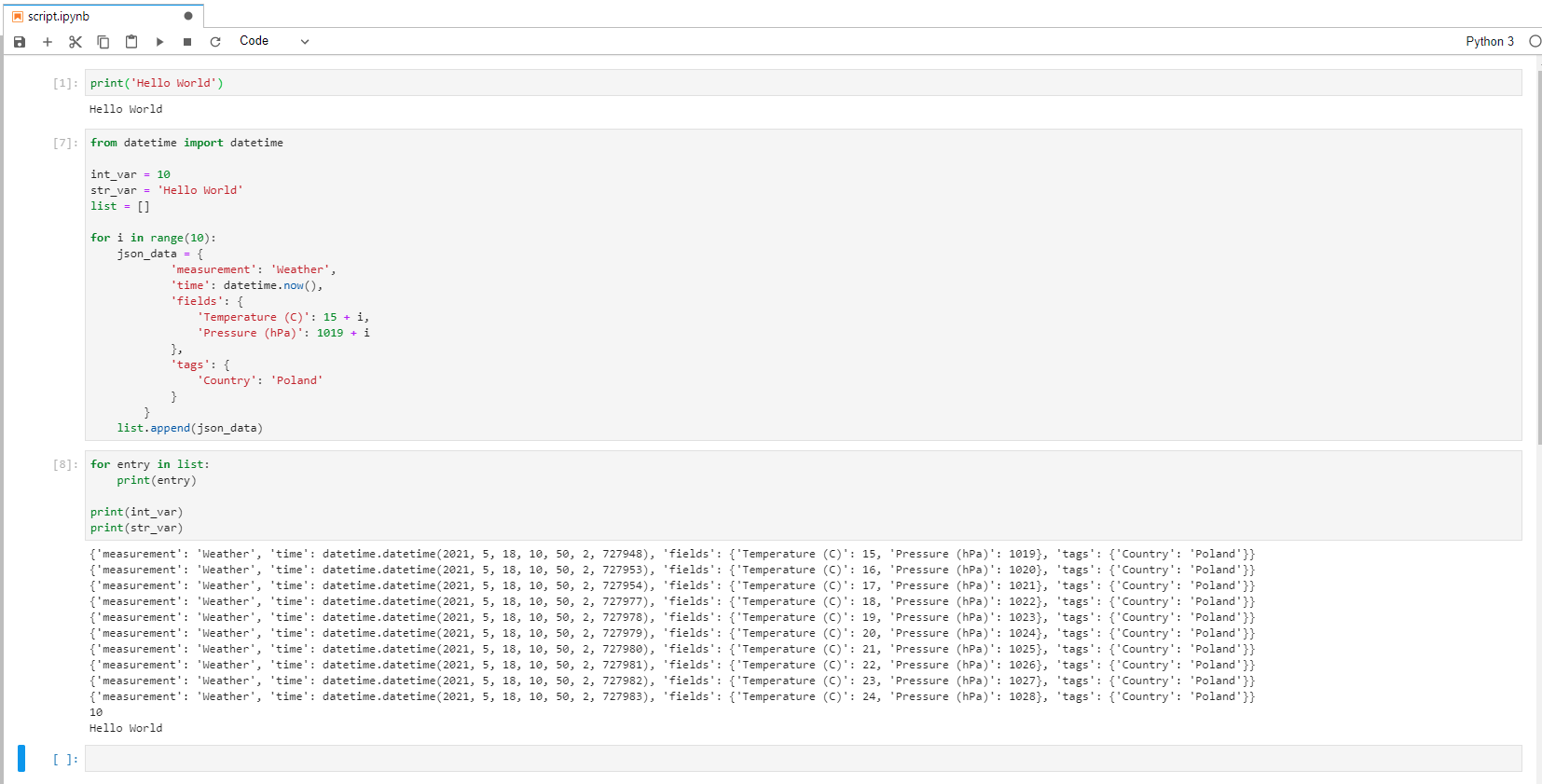
- More instructions can be found here.
- https://notebook.learn.eosc-synergy.eu/user/23eb8924-4e90-406c-aa55-41030130ffc2/lab/tree/1/script.ipynb