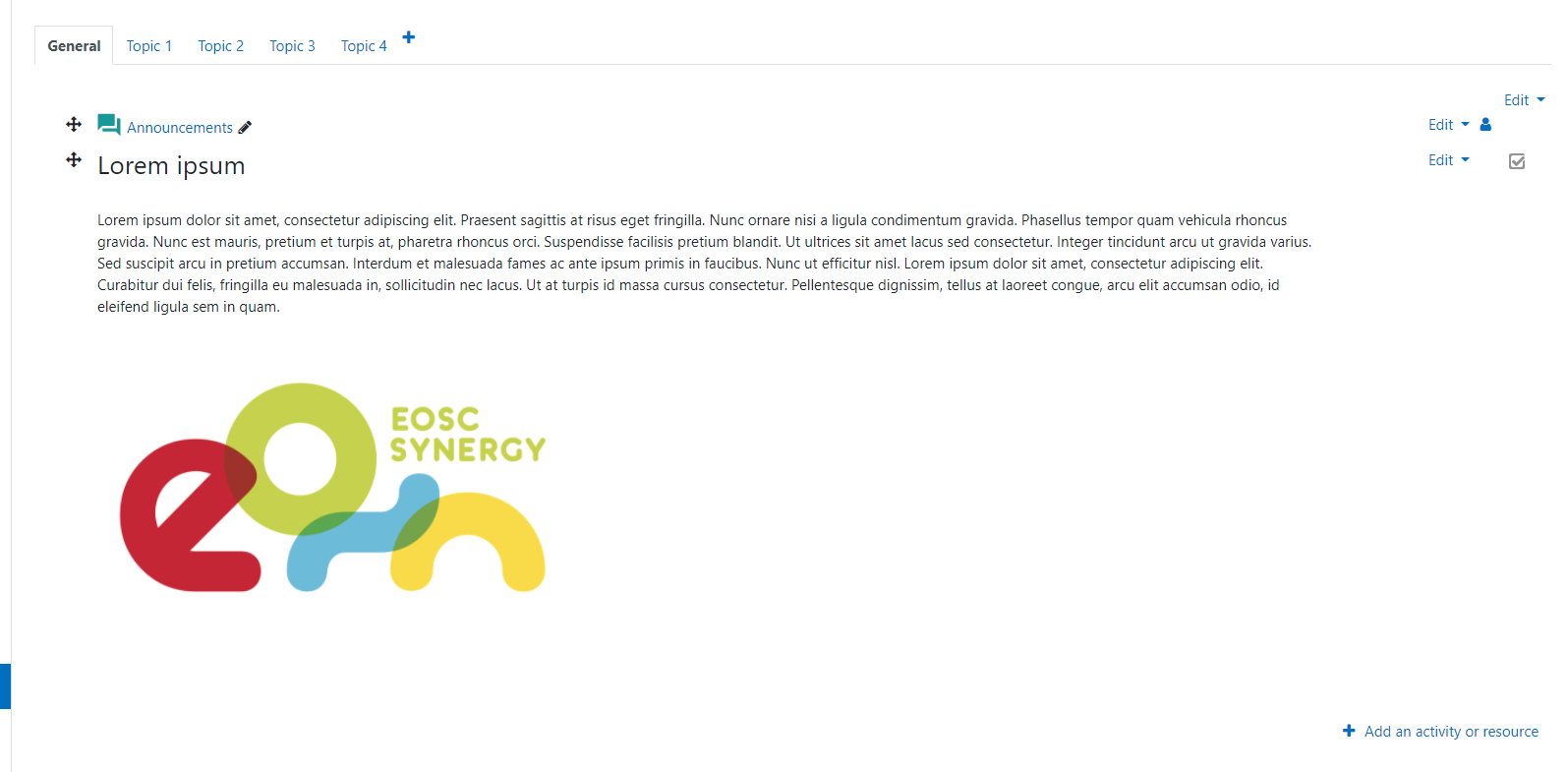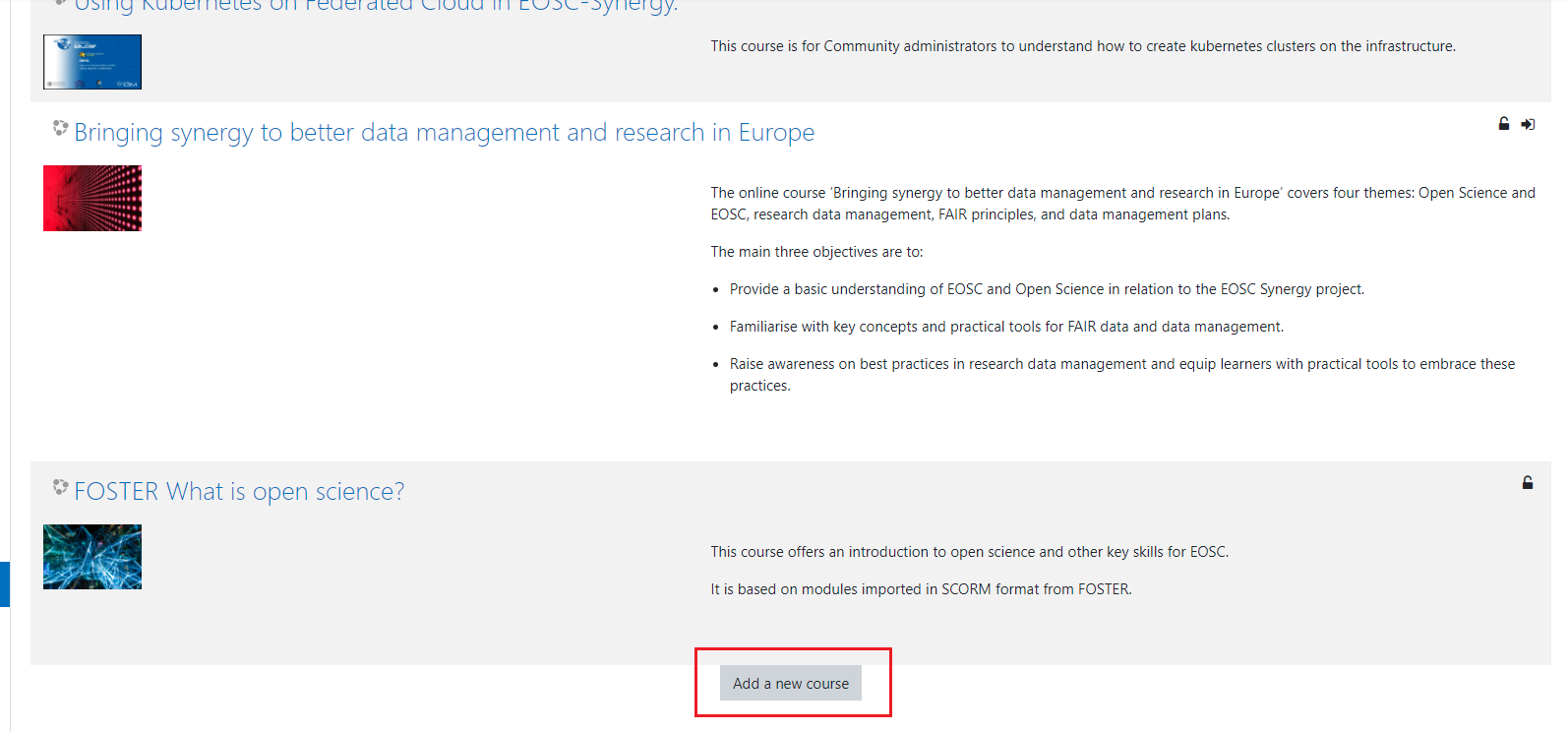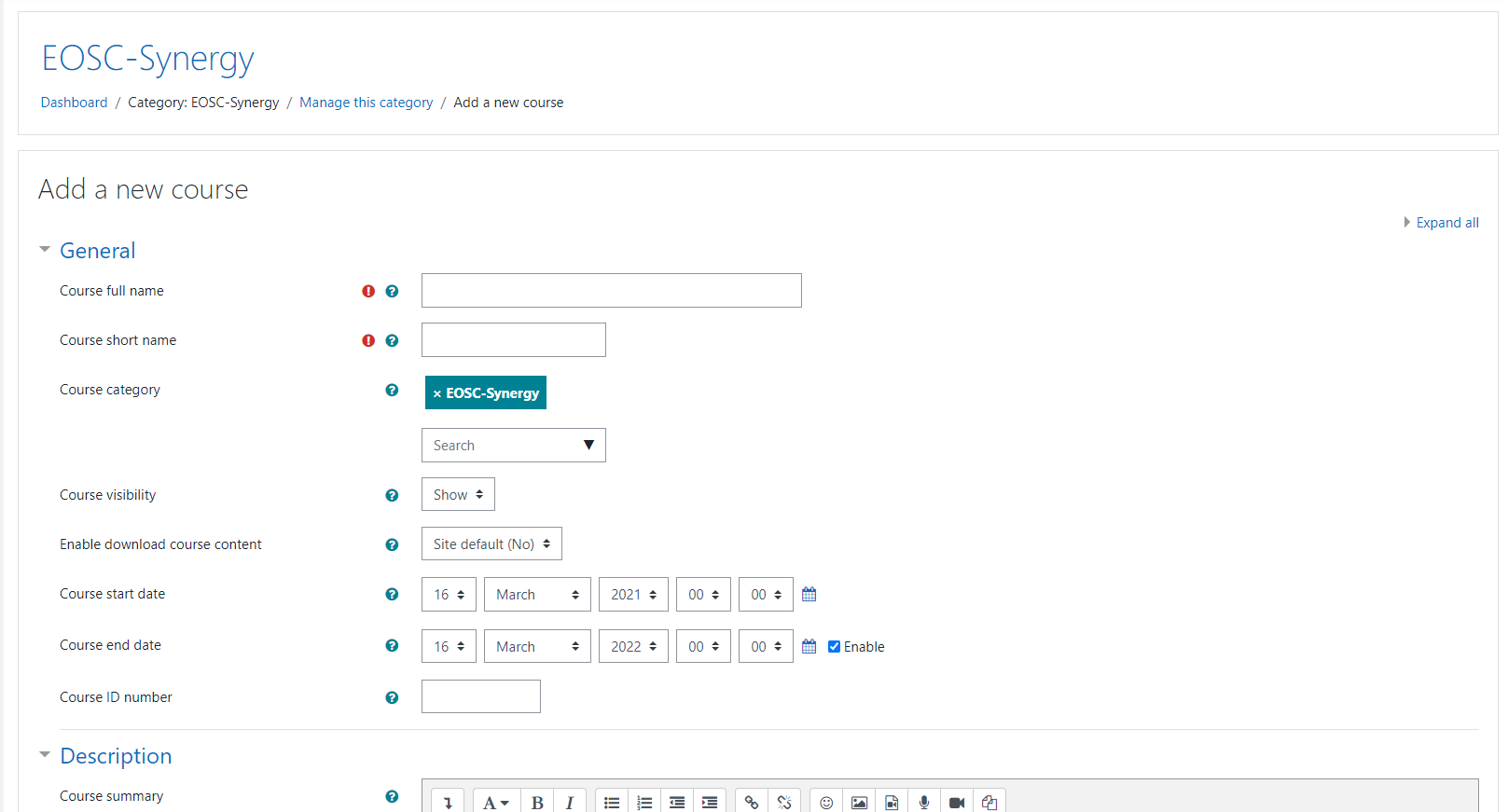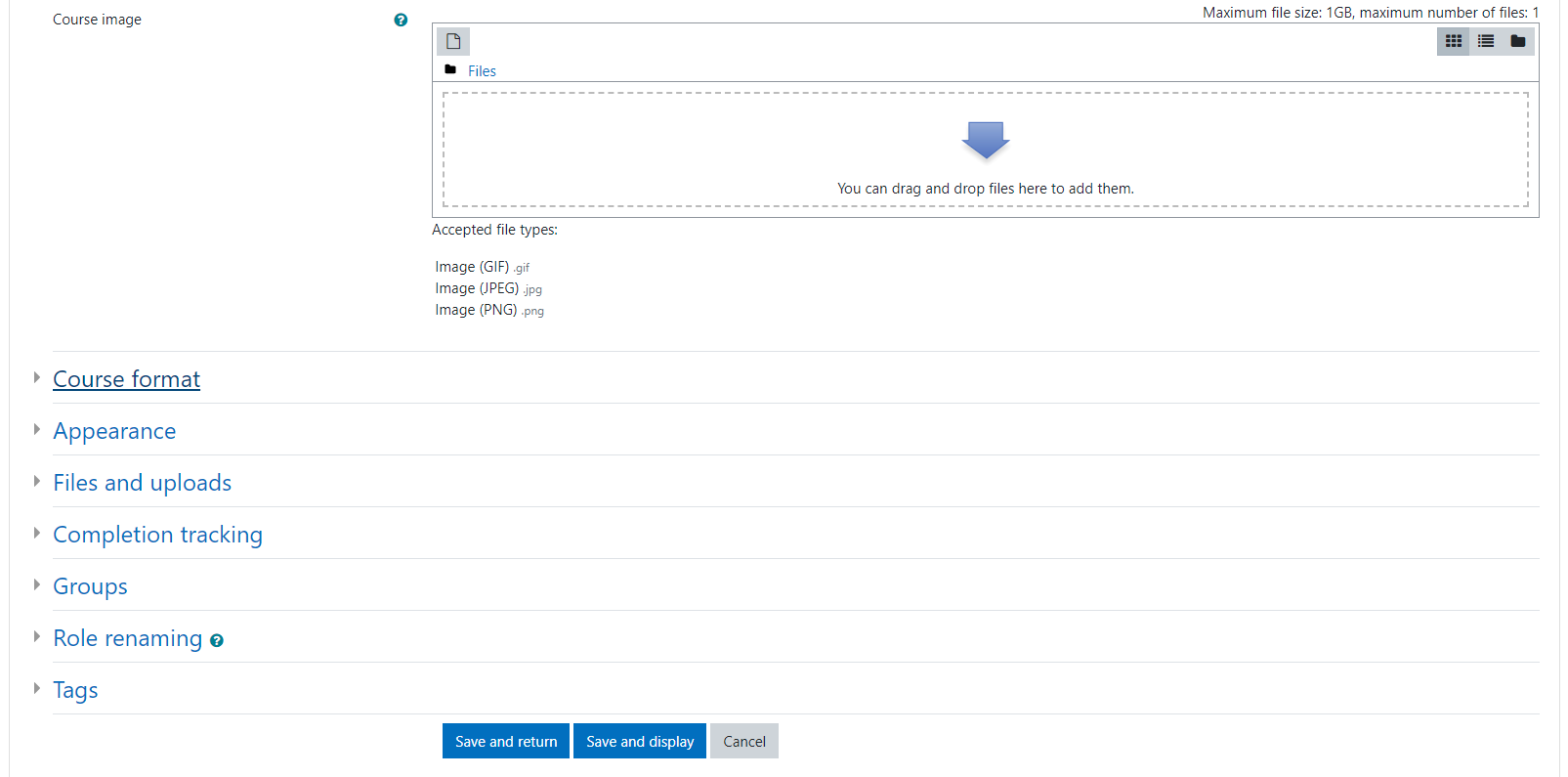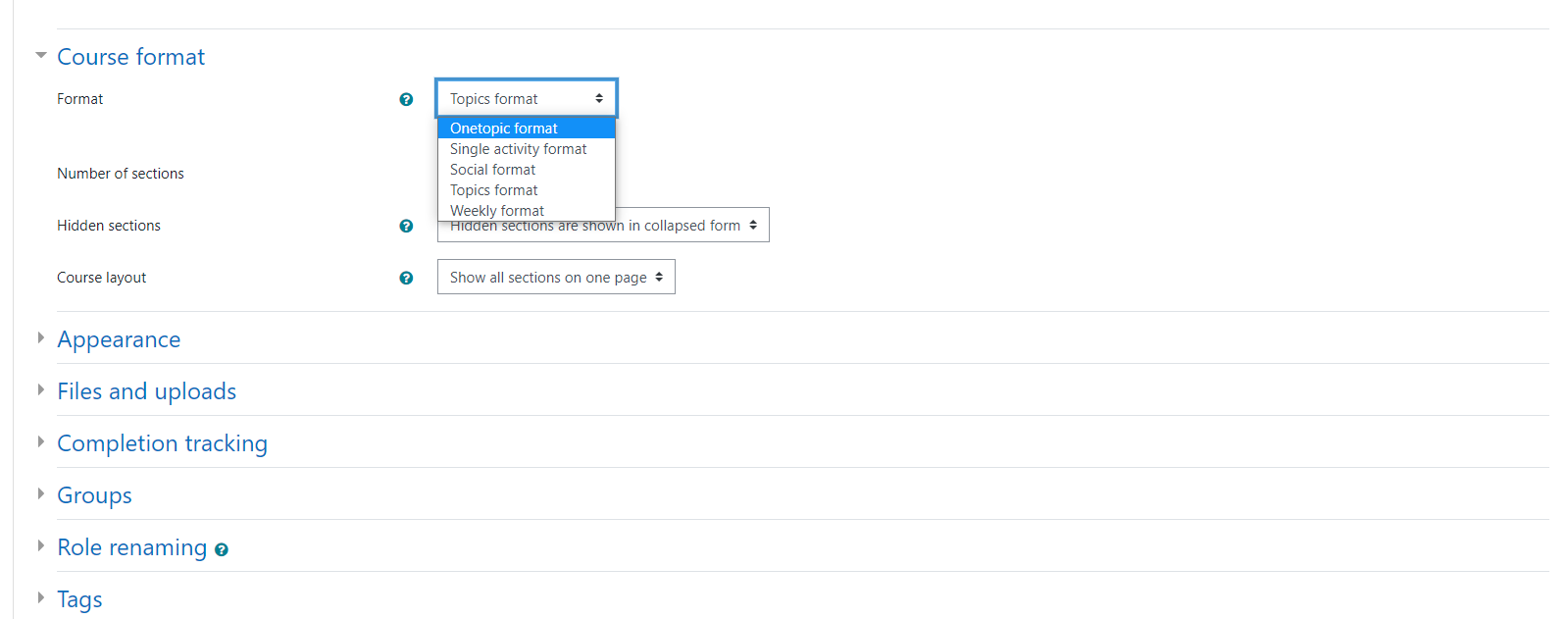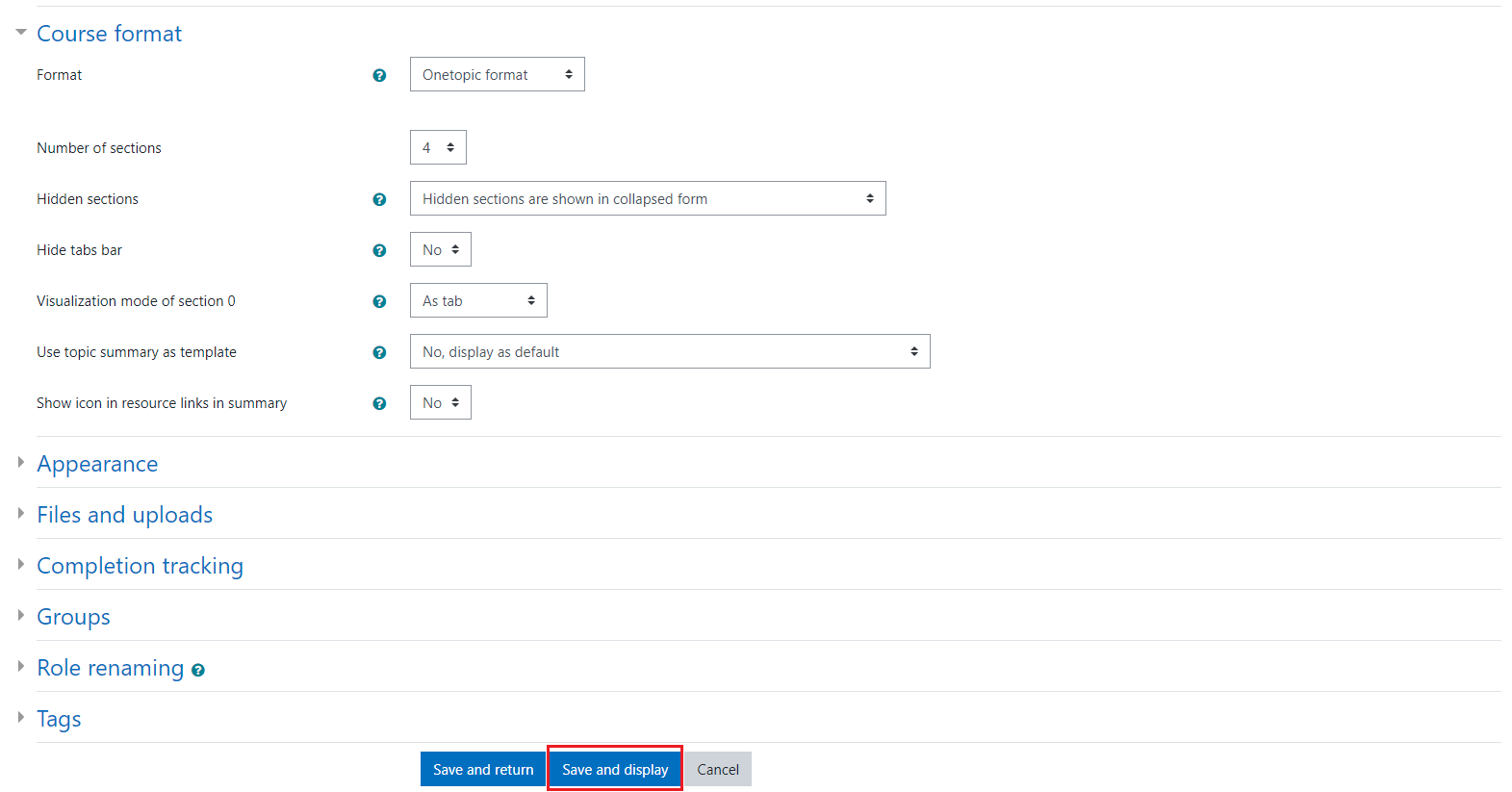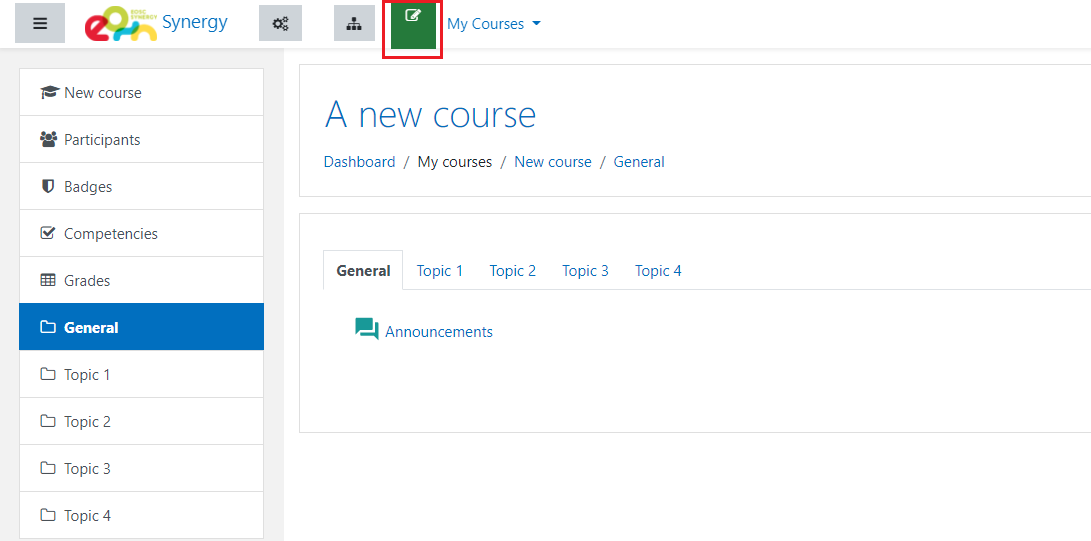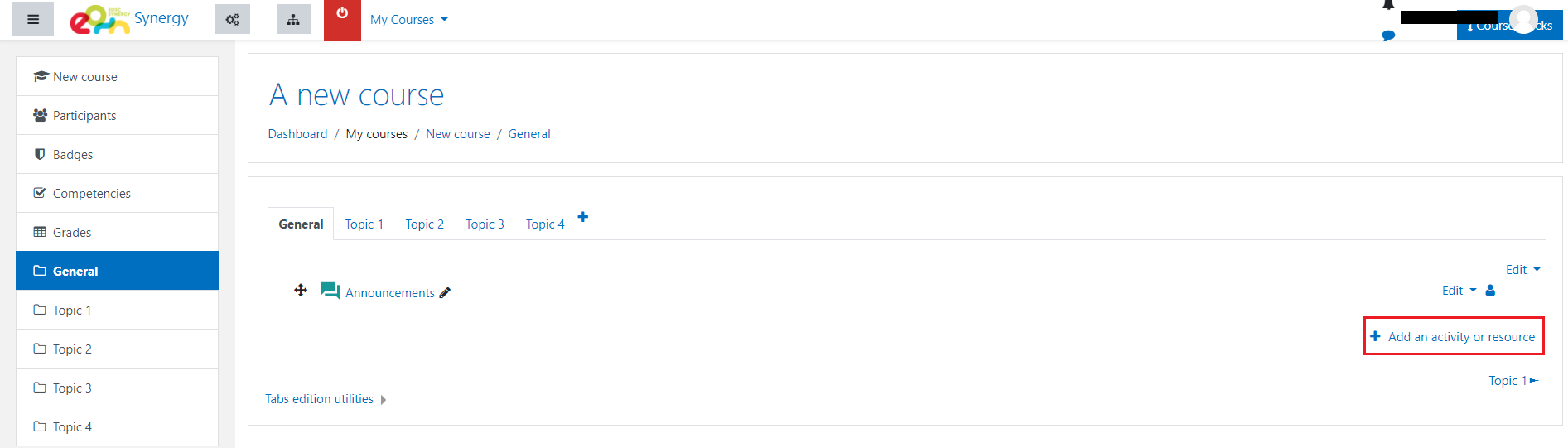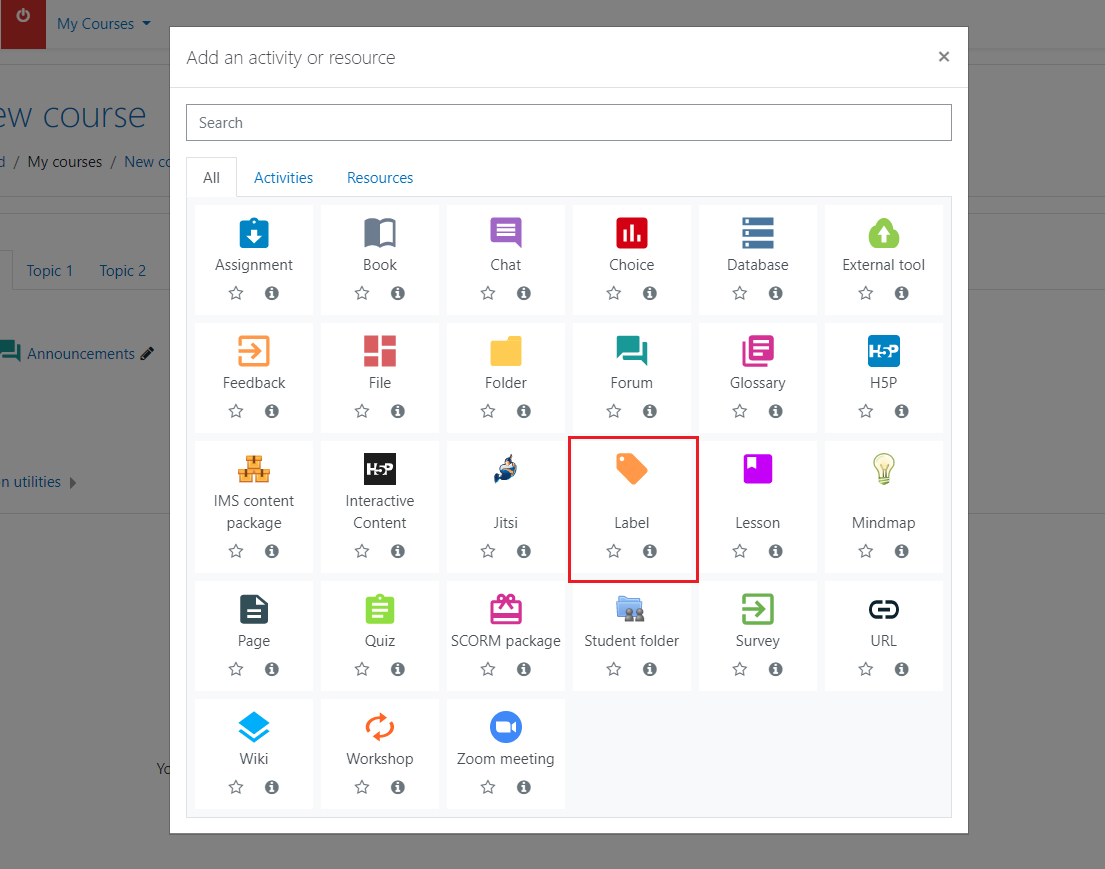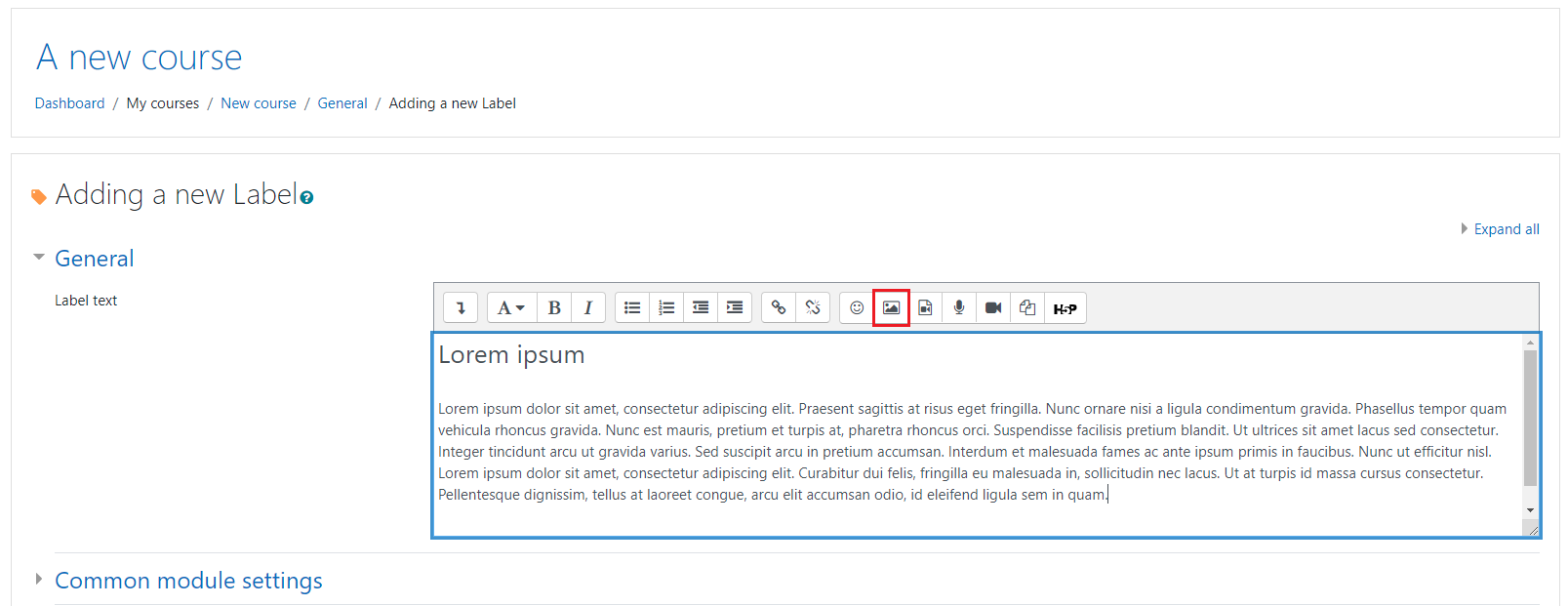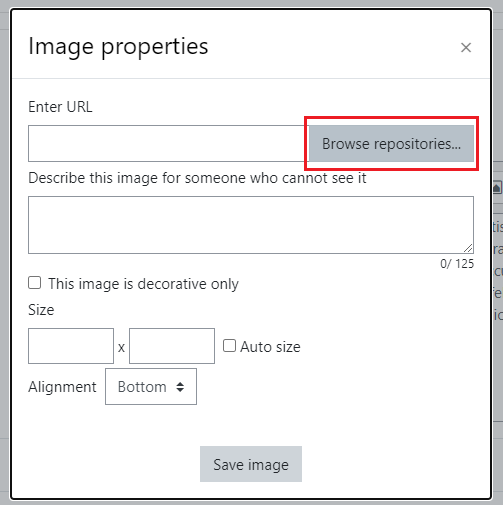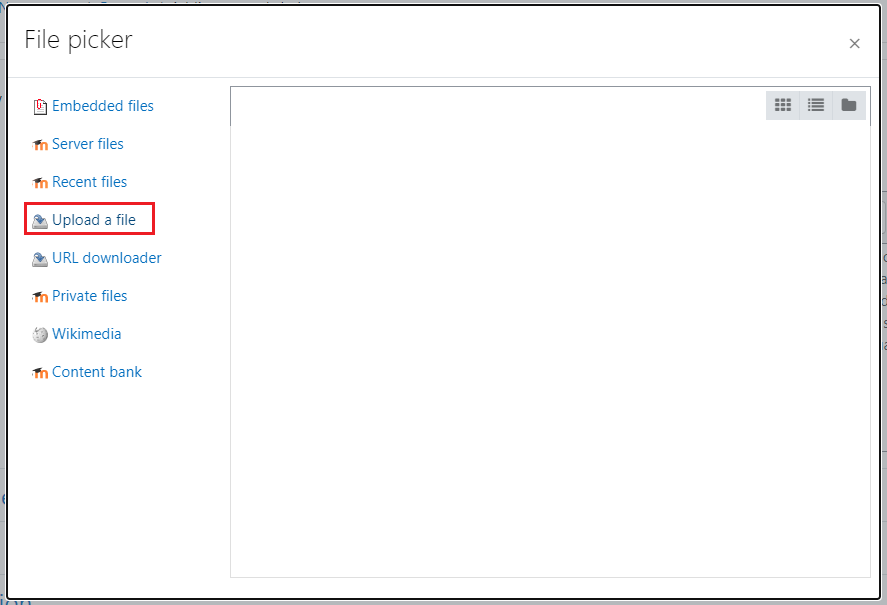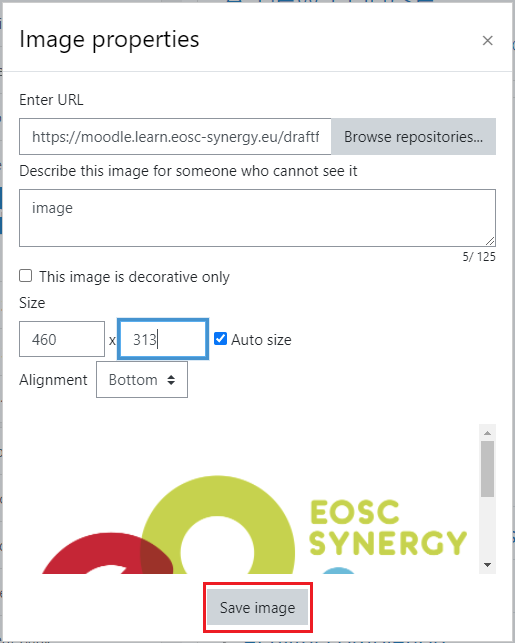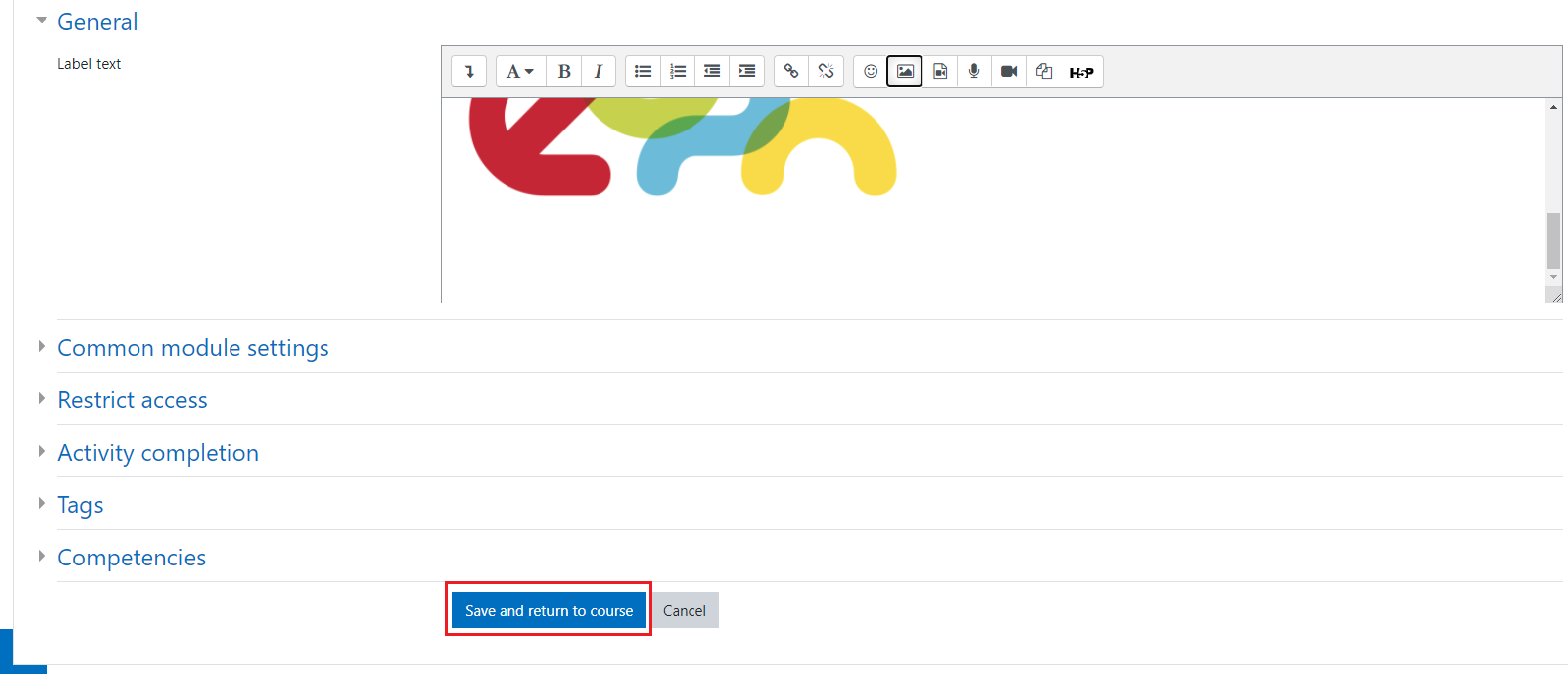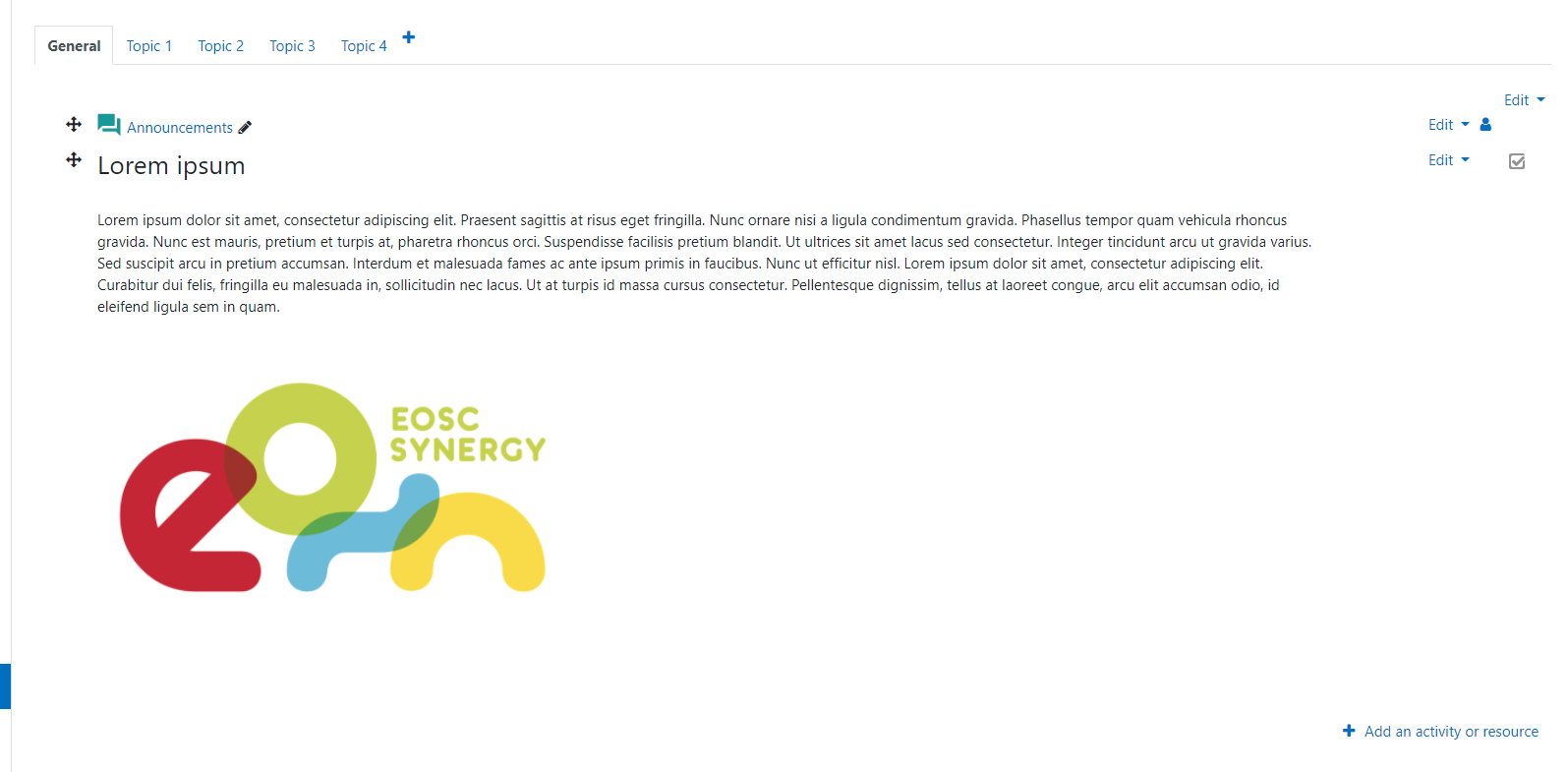- After accessing your account, go to the courses page and at the bottom of it you can find a button to add a new course.
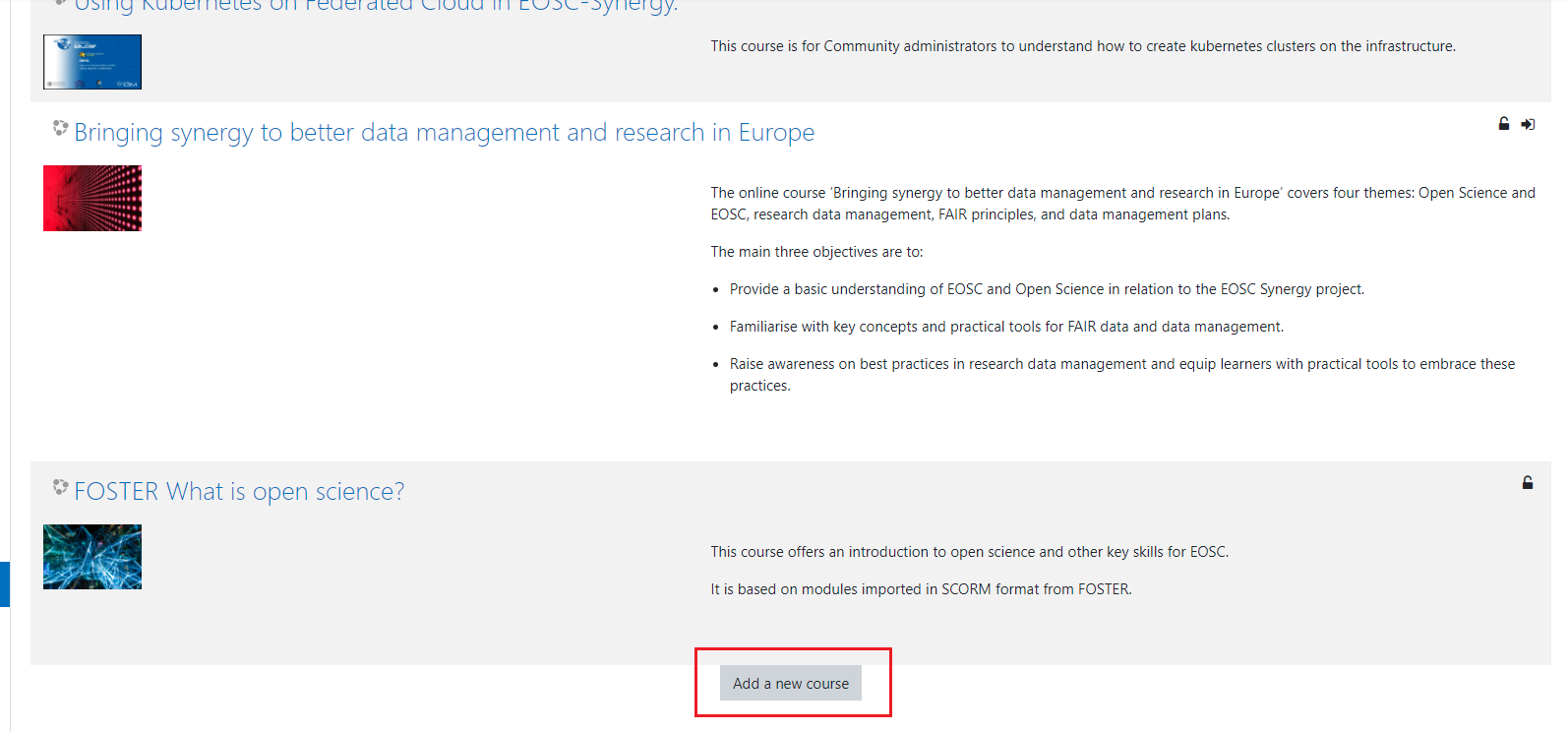
- Name your course and fill all the necessary fields.
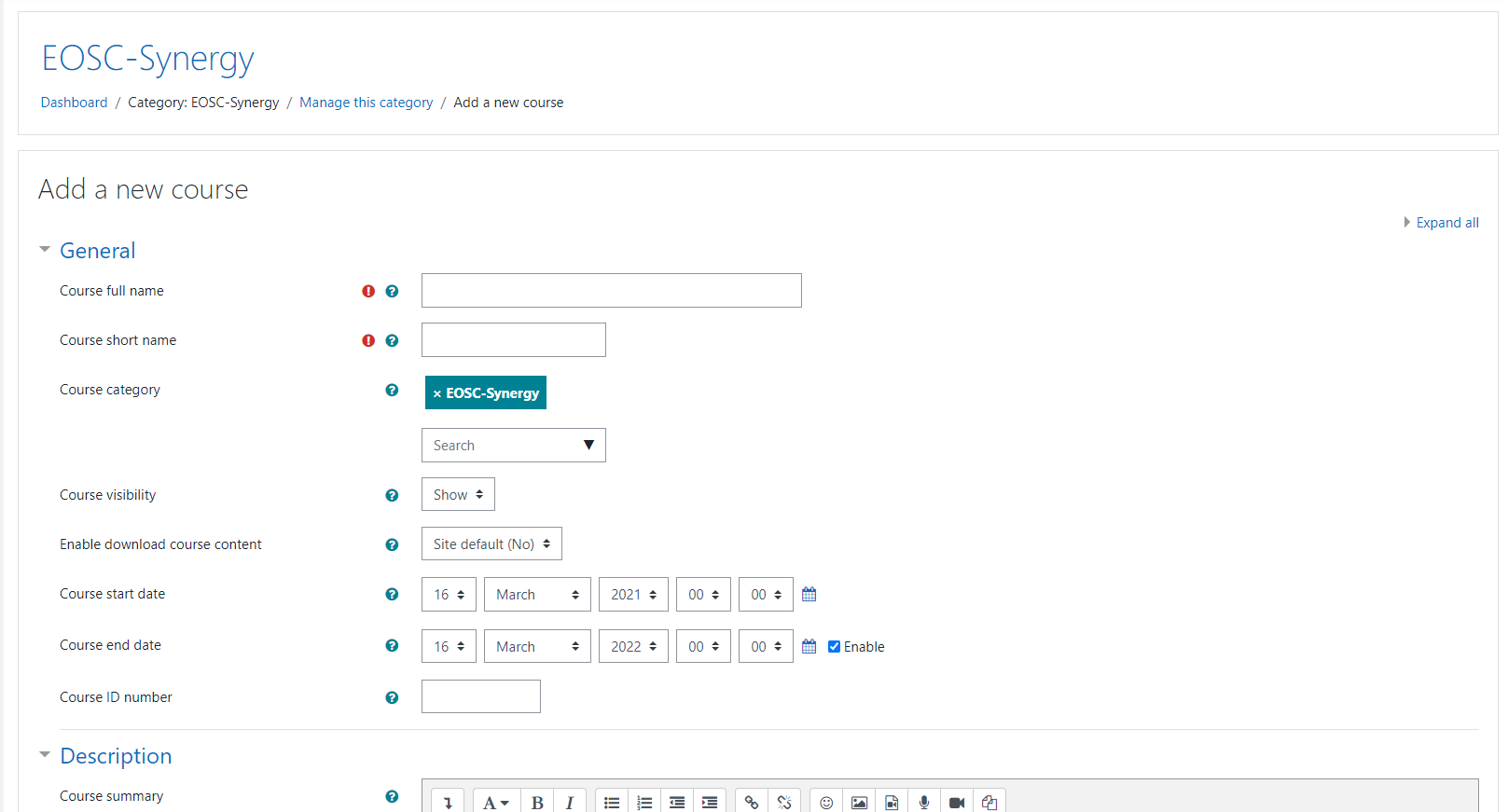
- Go to the “Course format” section.
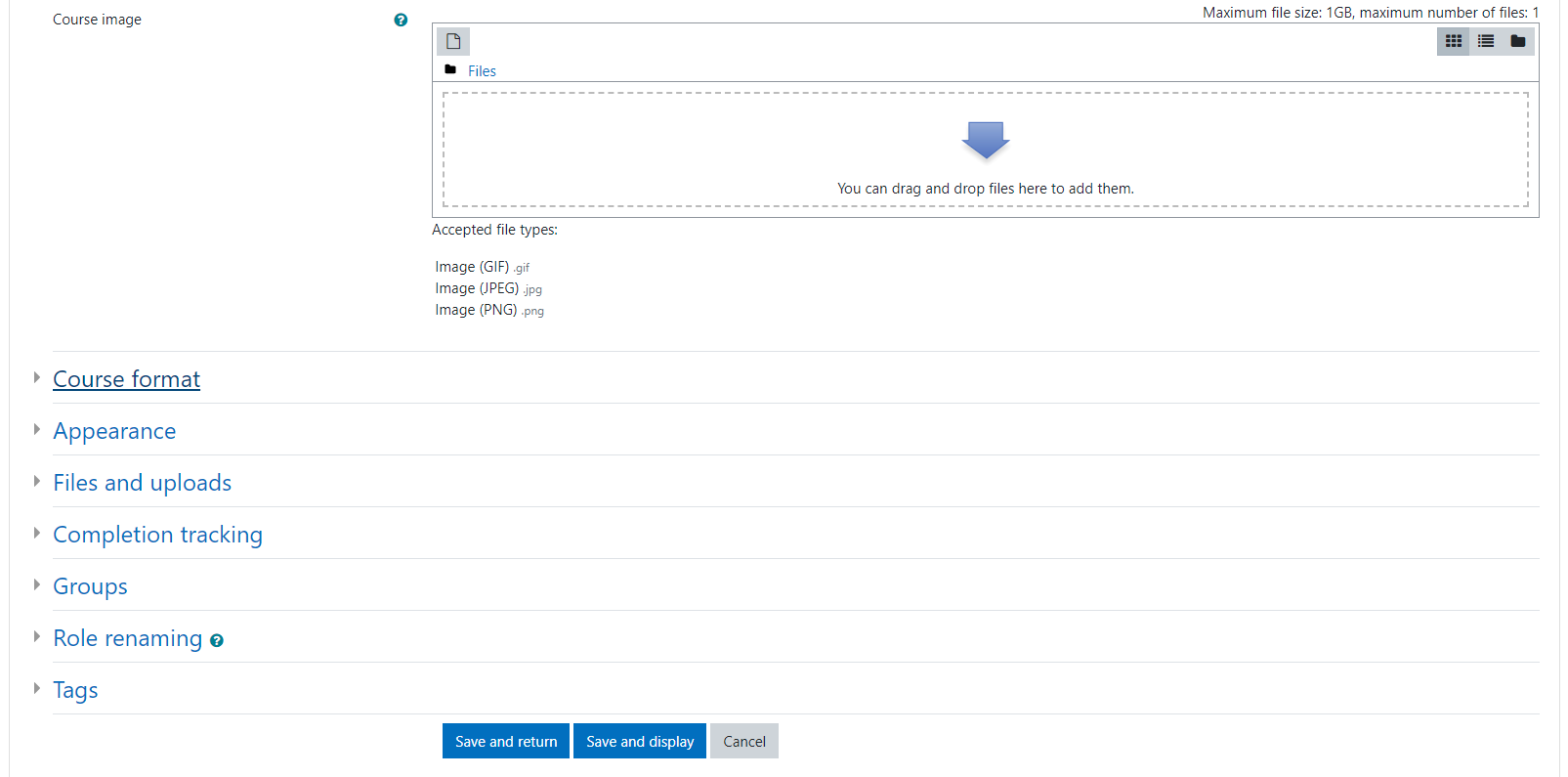
- Change the format to Onetopic format.
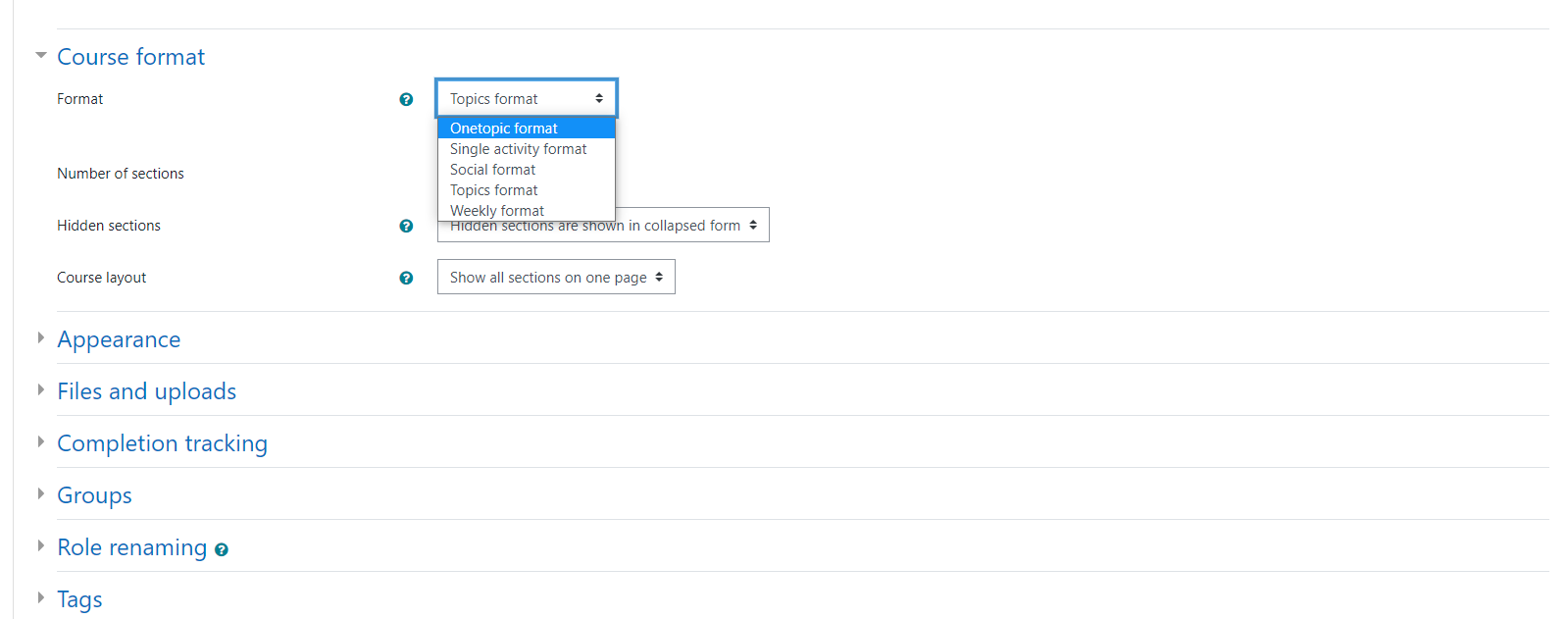
- After you finish setting up your course, use the button to save and display your course.
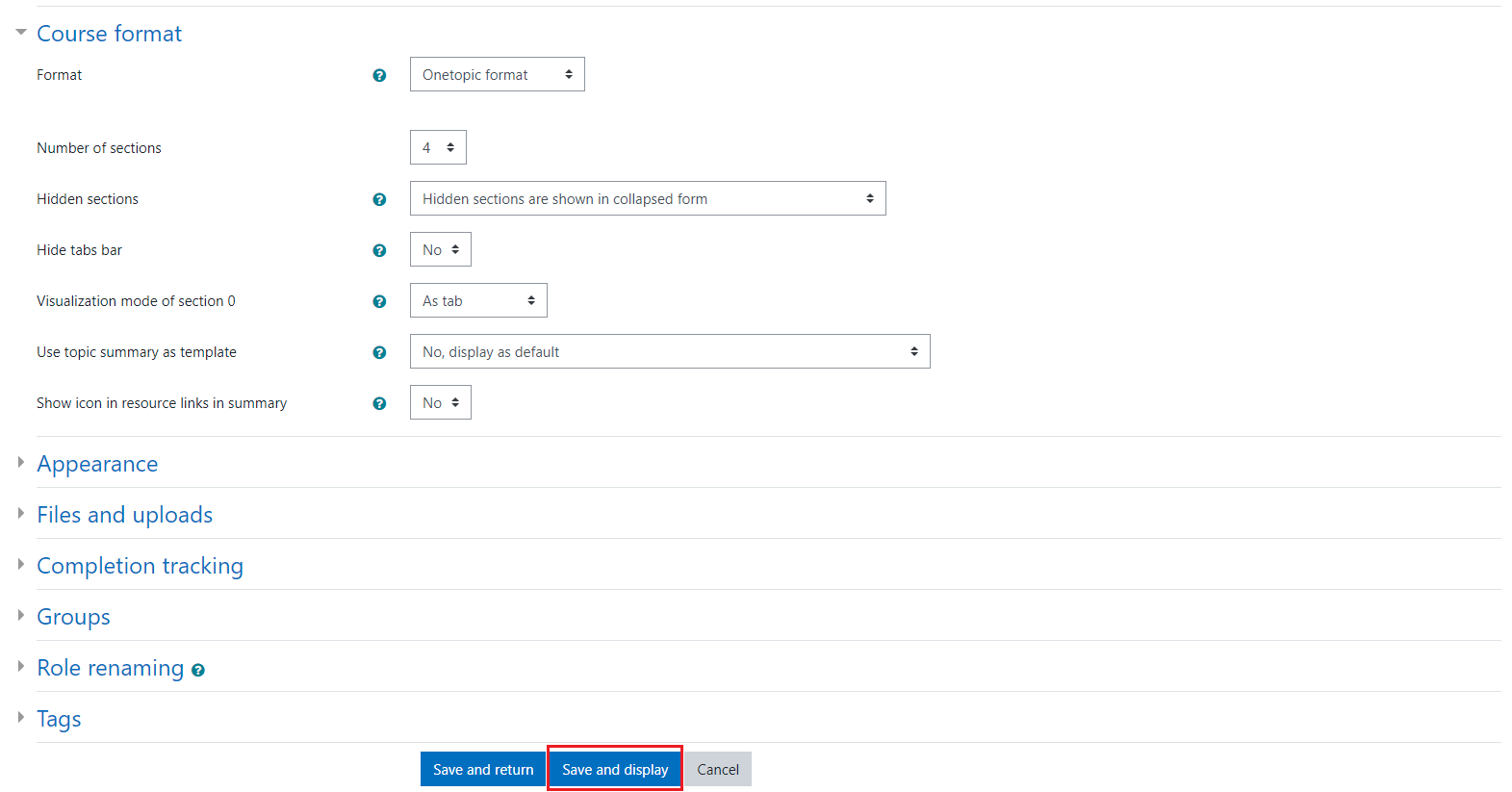
- Click on the big green button on top of the page to enable editing mode.
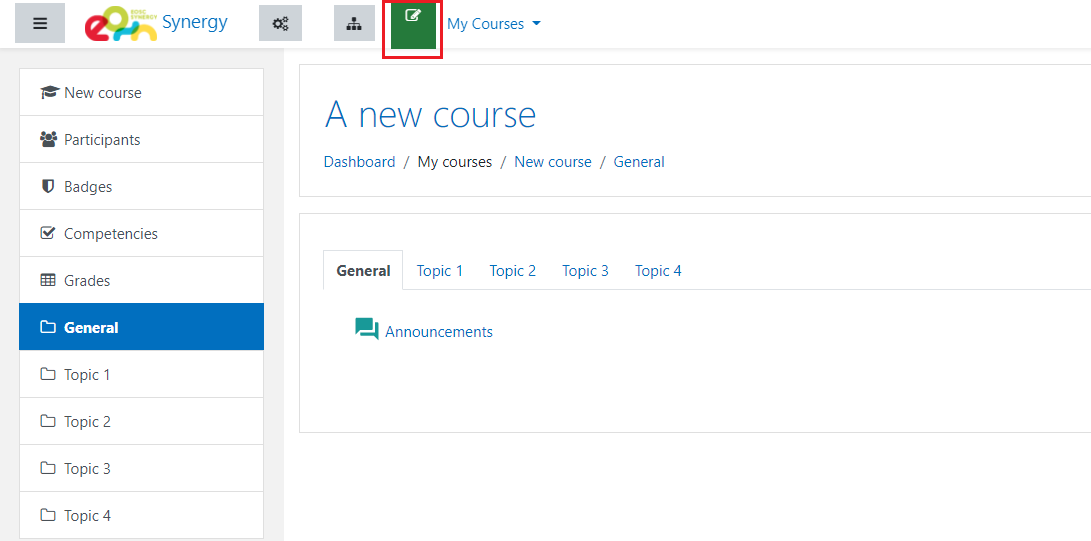
- The button will change it’s colour to red and new options will appear on screen. Try to add new activity.
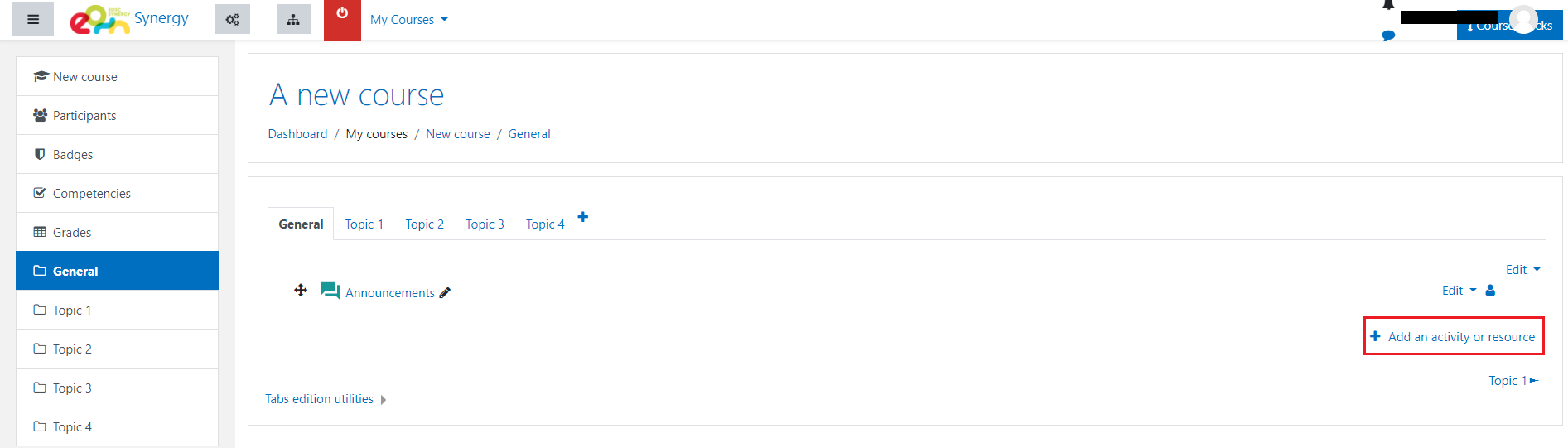
- From many activities, pick “Label”.
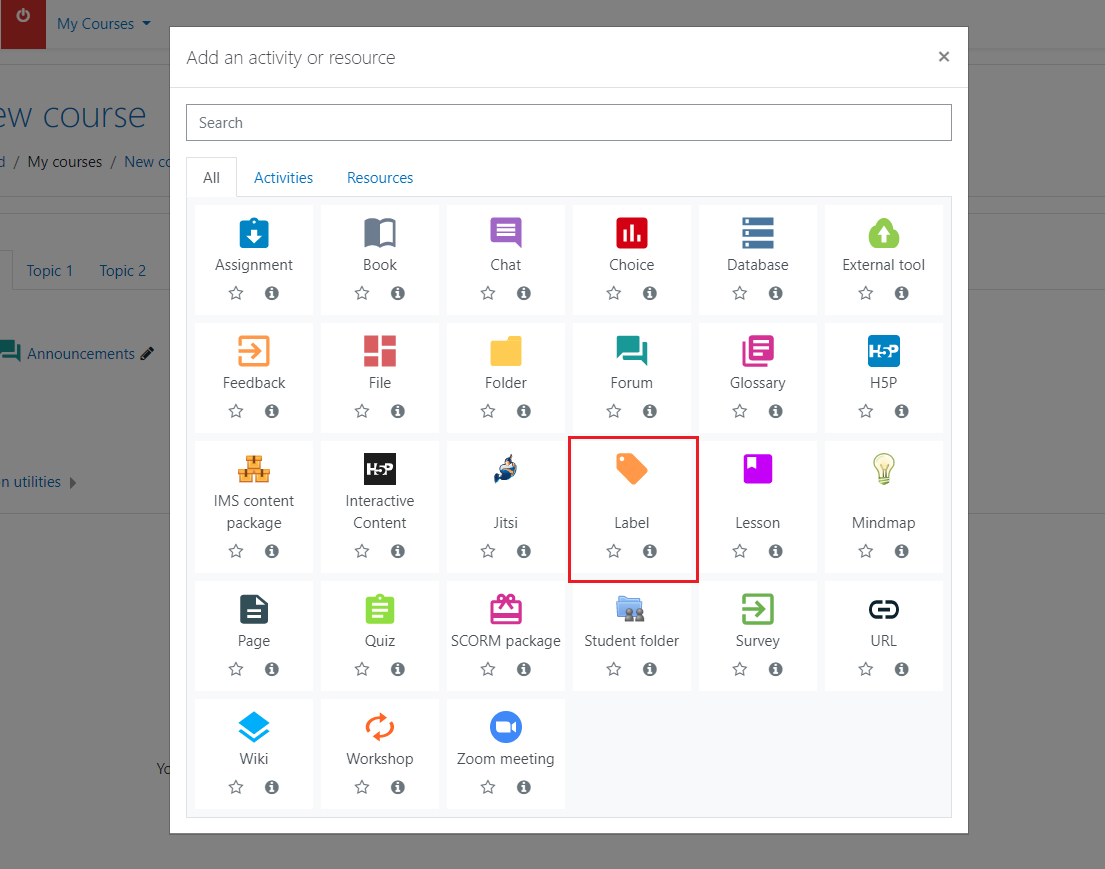
- New window will appear with Label’s settings. You can will it with text or images (to do so, click on the little picture icon).
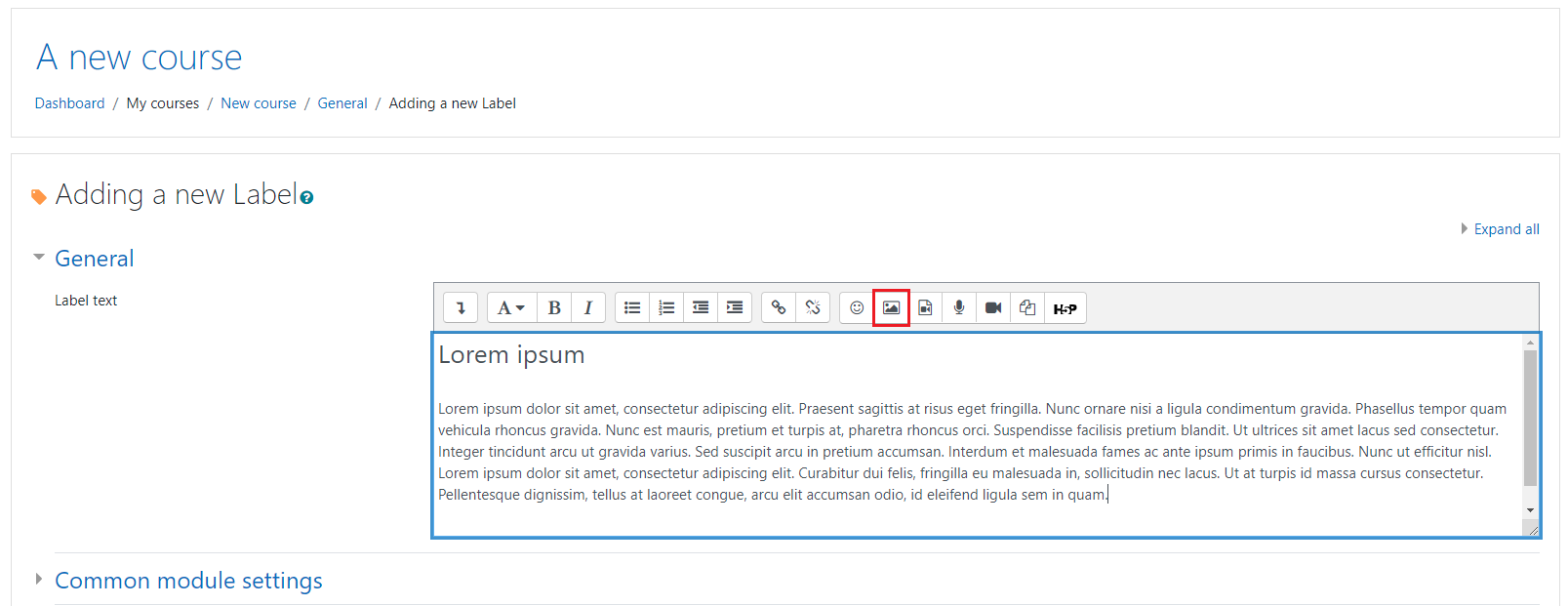
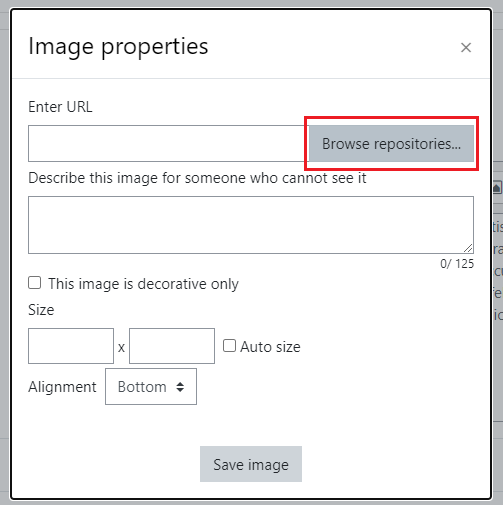
- Click on “upload a file” and find the file on your system.
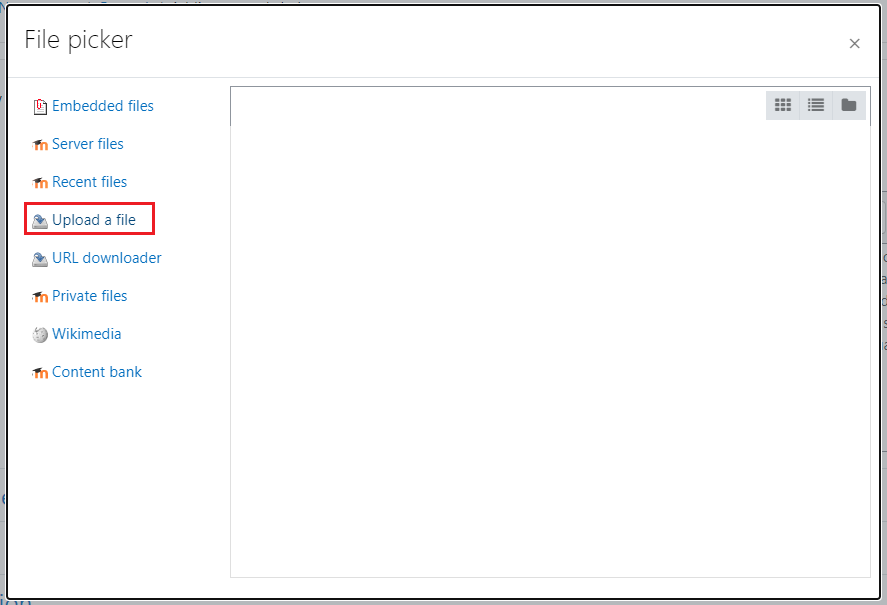
- Set up and save your image.
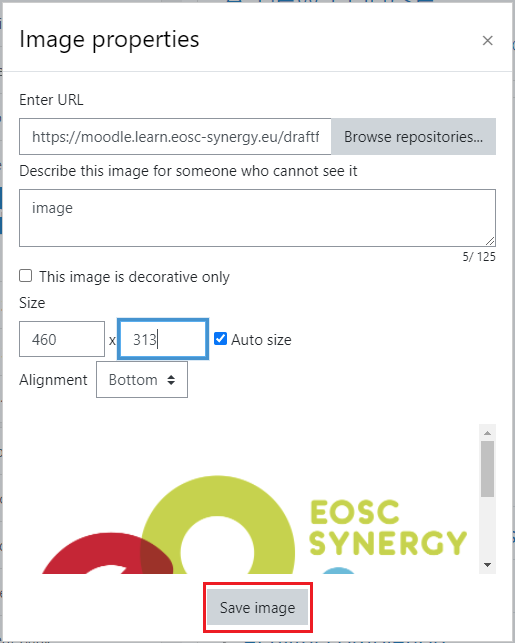
- Save and return to course.
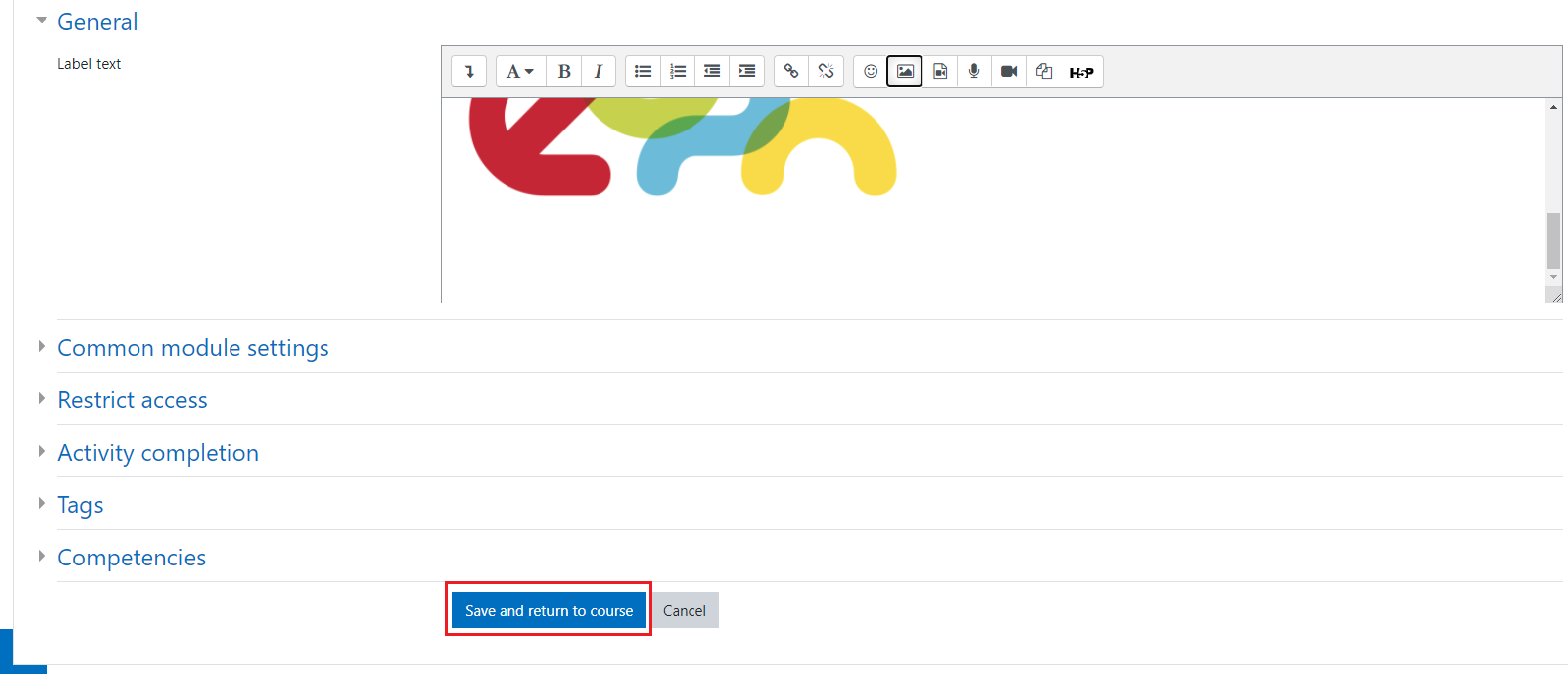
- New activity has been added to the course.